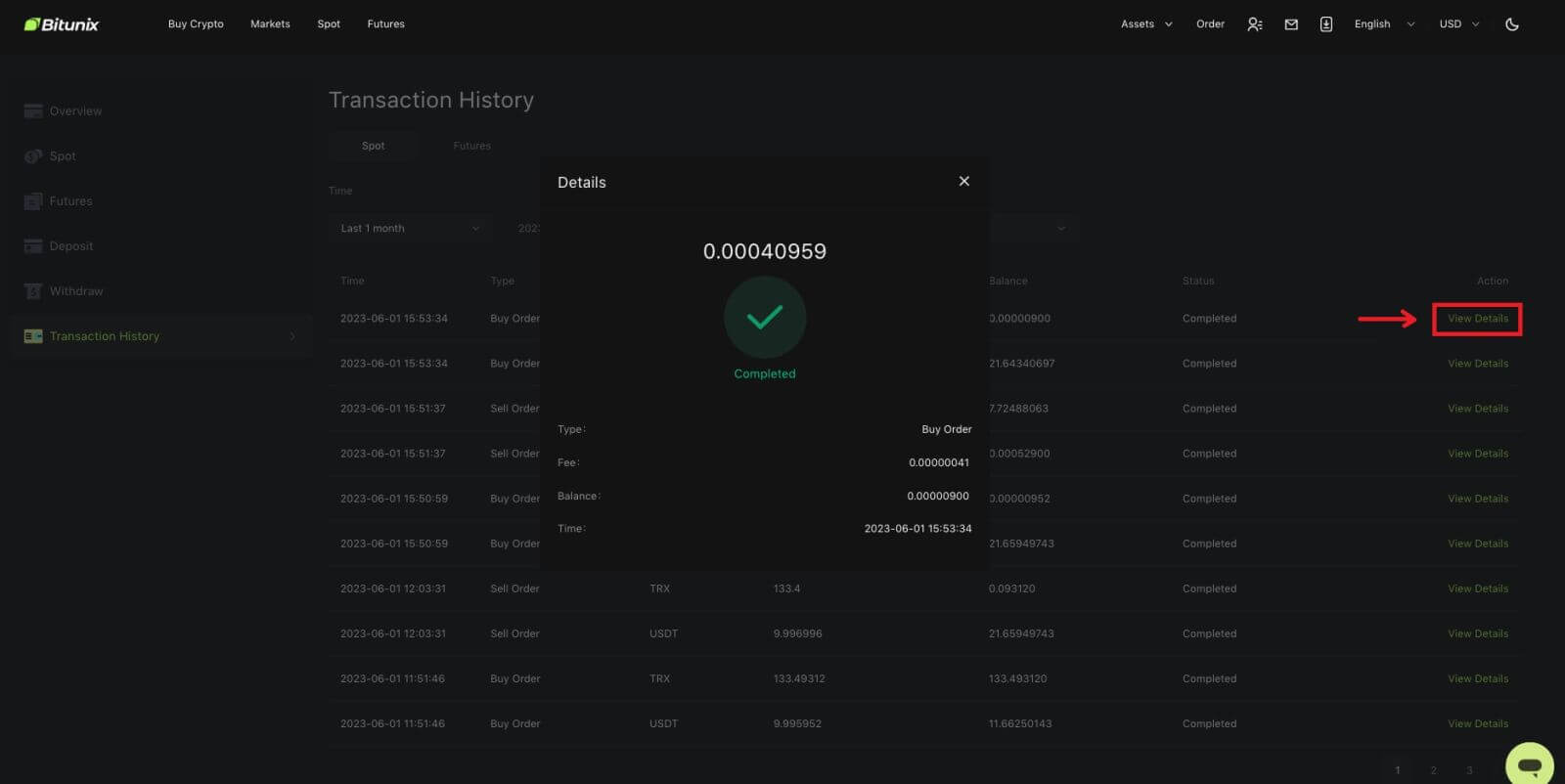How to Register and Trade Crypto at Bitunix

How to Register on Bitunix
Register on Bitunix with Phone Number or Email
1. Go to Bitunix and click [Sign up].
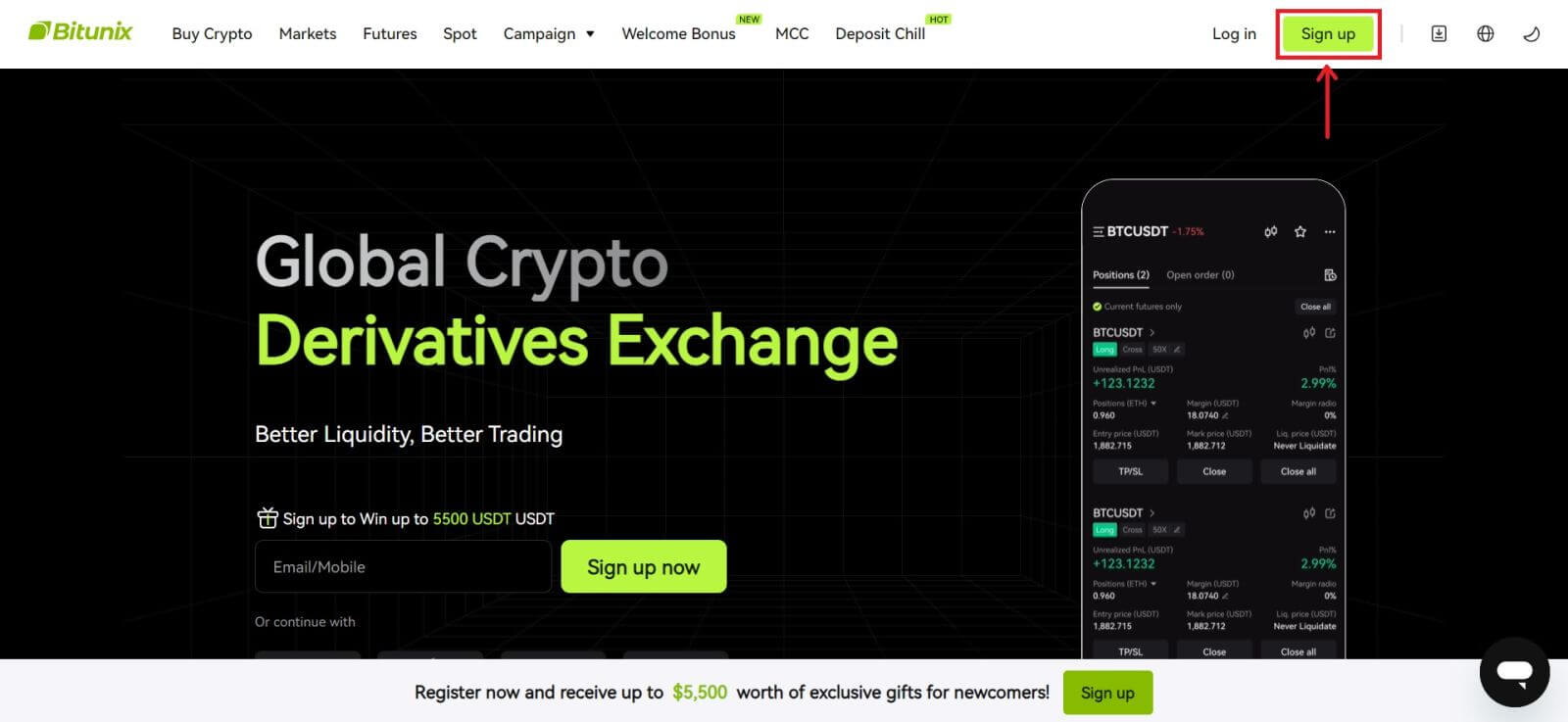 2. Select a registration method. You can sign up with your email address, phone number, Google, or Apple. (Facebook and X are currently not available for this app).
2. Select a registration method. You can sign up with your email address, phone number, Google, or Apple. (Facebook and X are currently not available for this app).
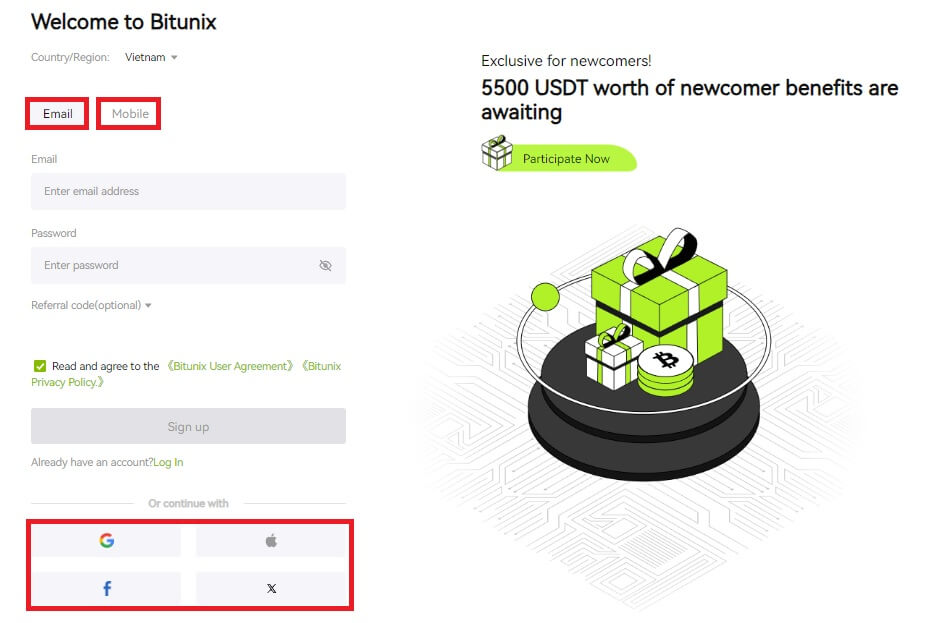 3. Select [Email] or [Phone Number] and enter your email address/phone number. Then, create a secure password for your account.
3. Select [Email] or [Phone Number] and enter your email address/phone number. Then, create a secure password for your account.
Note:
Your password must contain 8-20 characters with uppercase letters, lowercase letters, and numbers.
Read and agree to the Terms of Service and Privacy Policy, then click [Sign up].

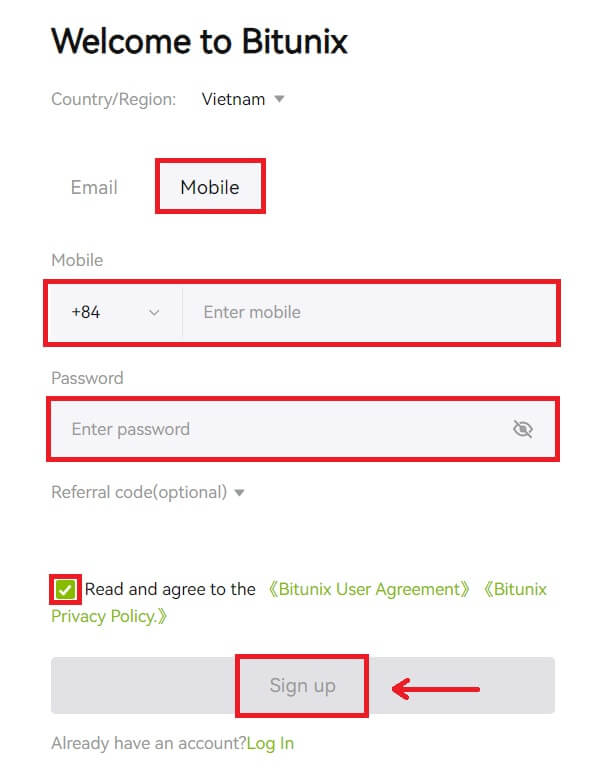 4. Complete the verification process and you will receive a 6-digit verification code in your email or phone. Enter the code and click [Access Bitunix].
4. Complete the verification process and you will receive a 6-digit verification code in your email or phone. Enter the code and click [Access Bitunix].

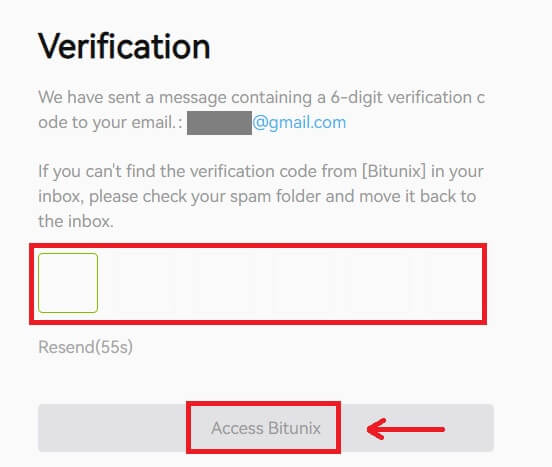
5. Congratulations, you have successfully registered on Bitunix.
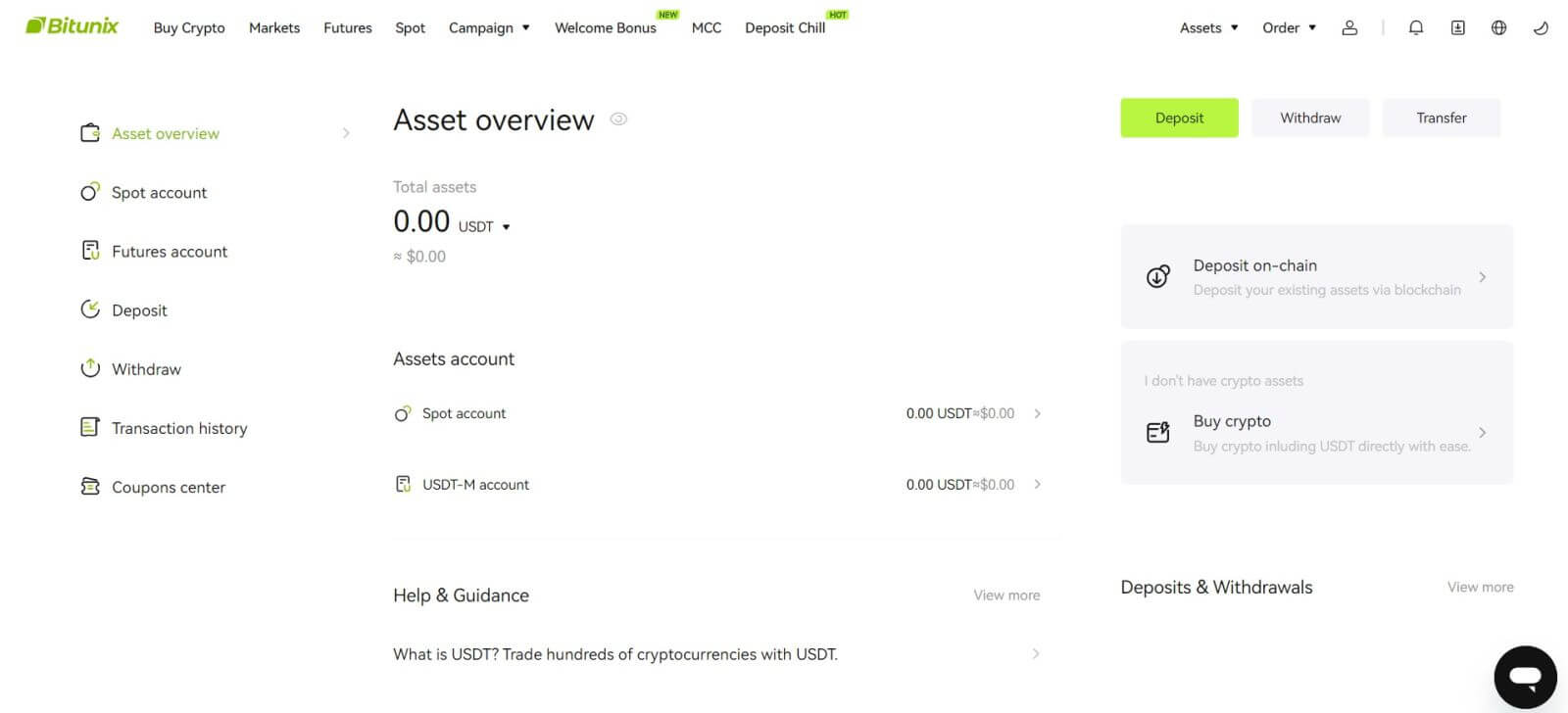
Register on Bitunix with Apple
1. Alternatively, you can sign up using Single Sign-On with your Apple account by visiting Bitunix and clicking [Sign up].
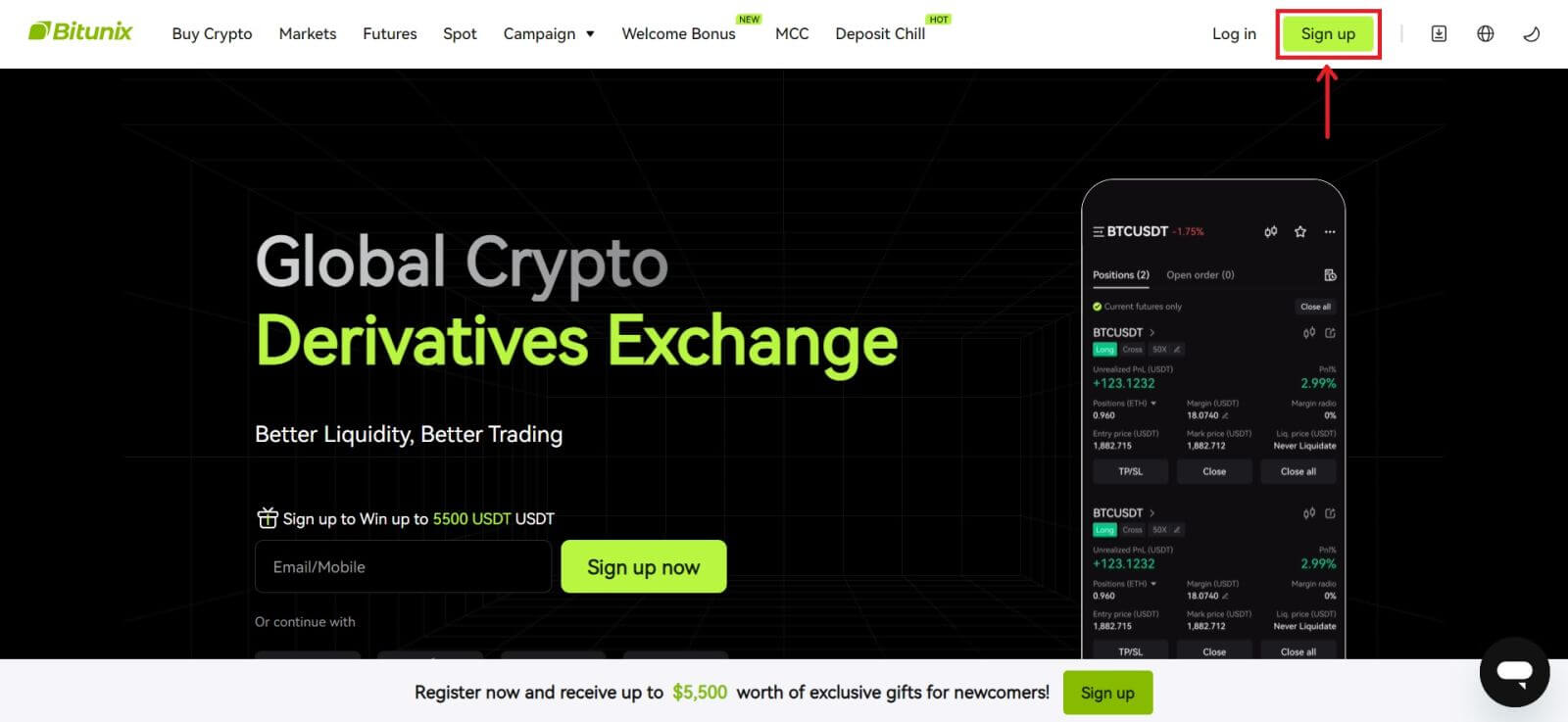 2. Select [Apple], a pop-up window will appear, and you will be prompted to sign in to Bitunix using your Apple account.
2. Select [Apple], a pop-up window will appear, and you will be prompted to sign in to Bitunix using your Apple account.
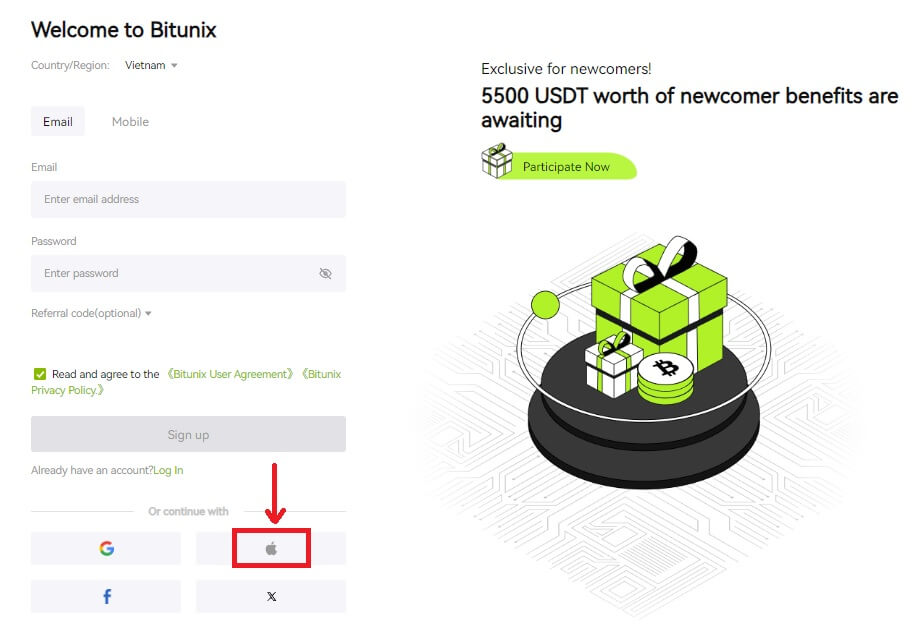 3. Enter your Apple ID and password to sign in to Bitunix.
3. Enter your Apple ID and password to sign in to Bitunix.
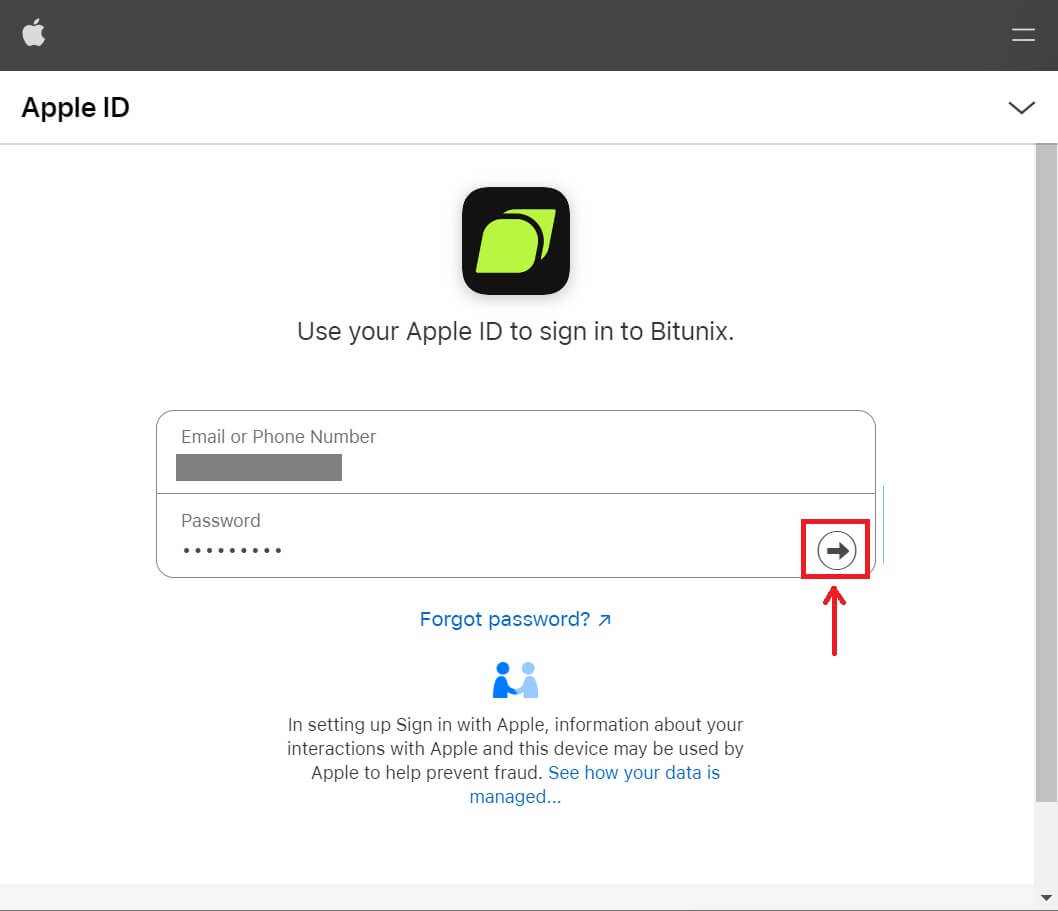 Click [Continue] and enter the verification code.
Click [Continue] and enter the verification code.
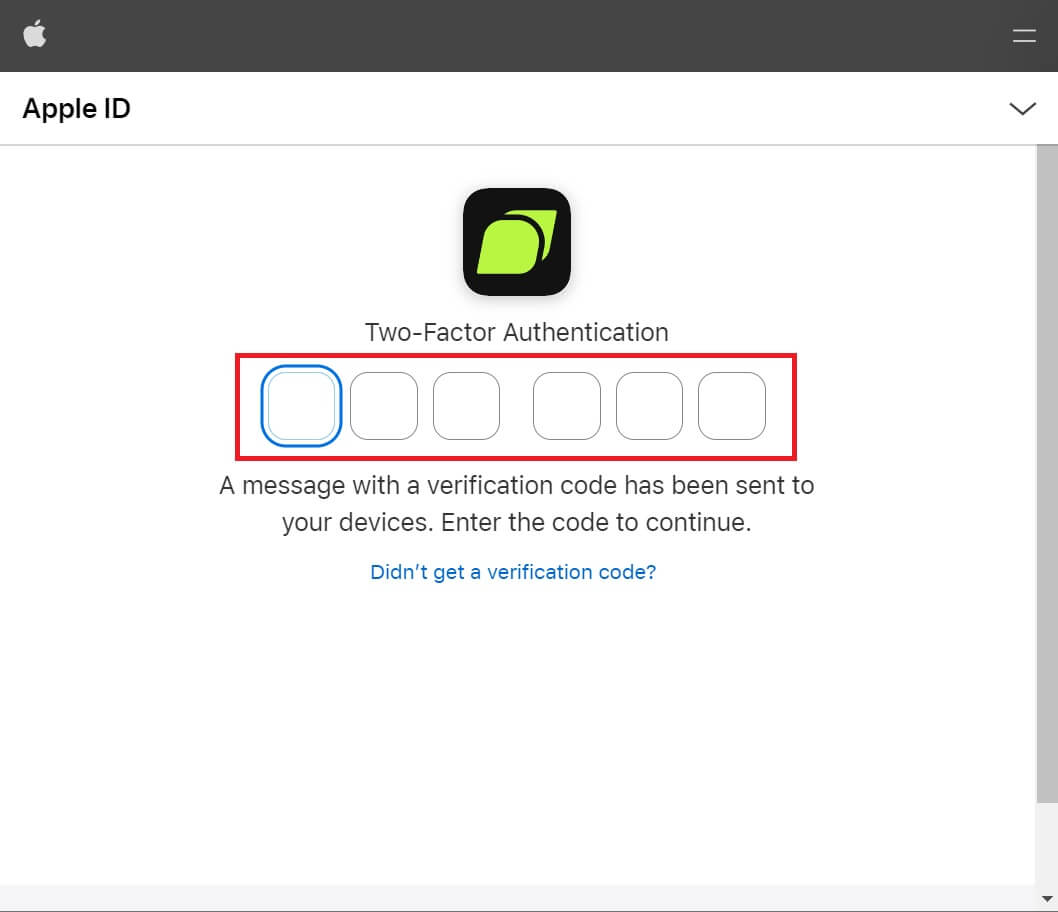 4. After signing in, you will be redirected to the Bitunix website. Fill in your information, read and agree to the Terms of Service and Privacy Policy, then click [Sign up].
4. After signing in, you will be redirected to the Bitunix website. Fill in your information, read and agree to the Terms of Service and Privacy Policy, then click [Sign up].
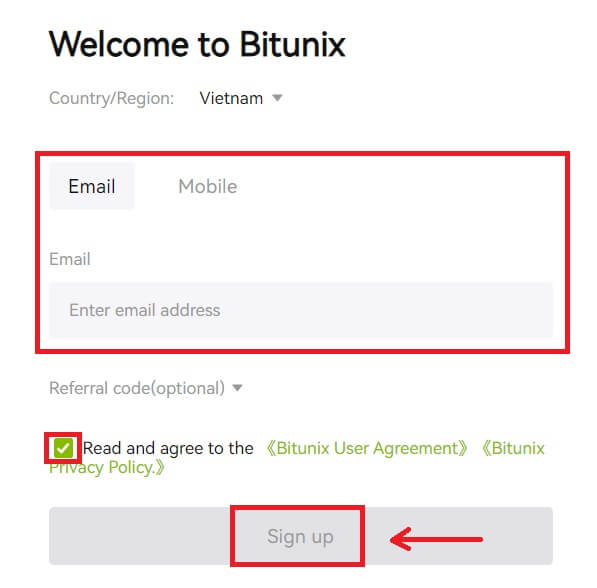
5. Congratulations! You have successfully created a Bitunix account.
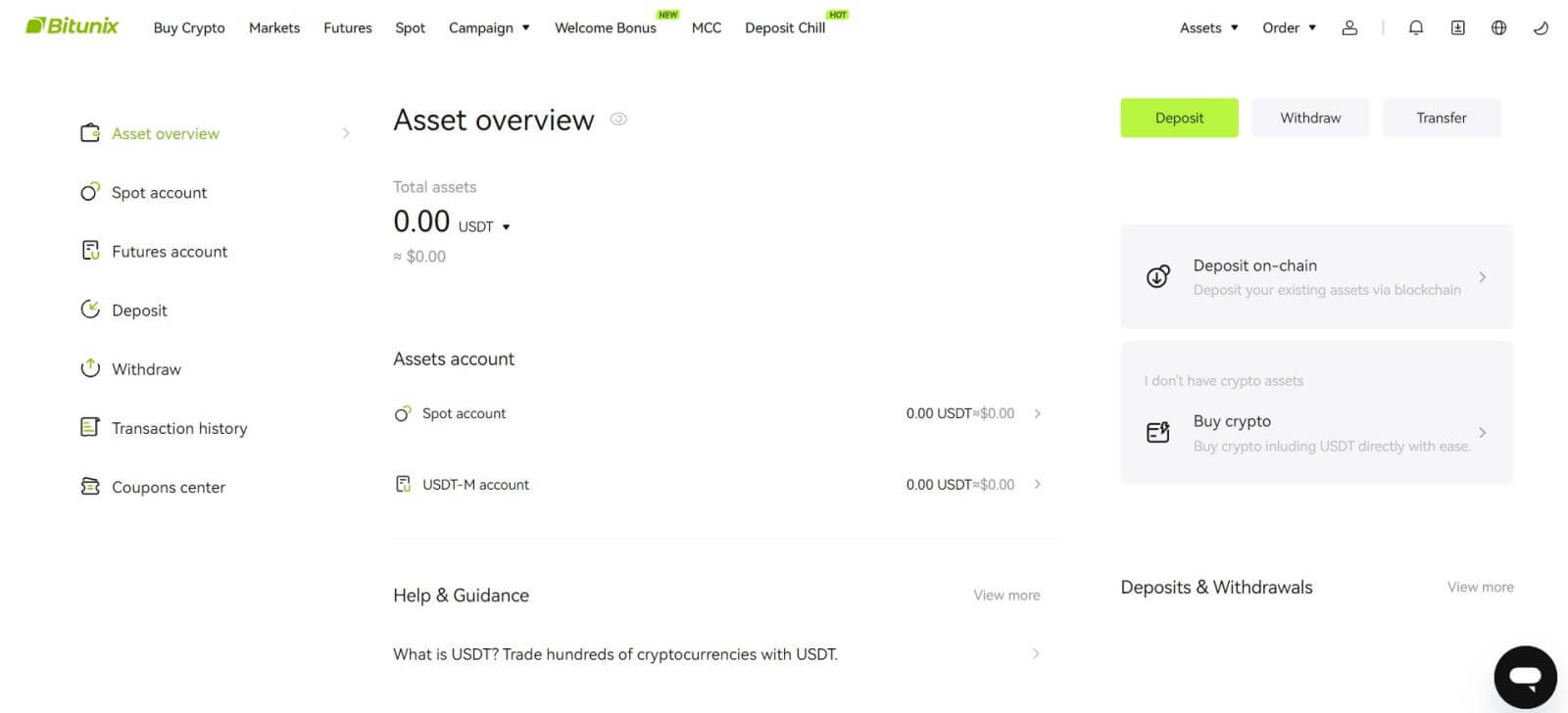
Register on Bitunix with Google
Moreover, you can create a Bitunix account through Gmail. If you wish to do that, please follow these steps:
1. Firstly, you’ll need to head over to Bitunix and click [Sign up].
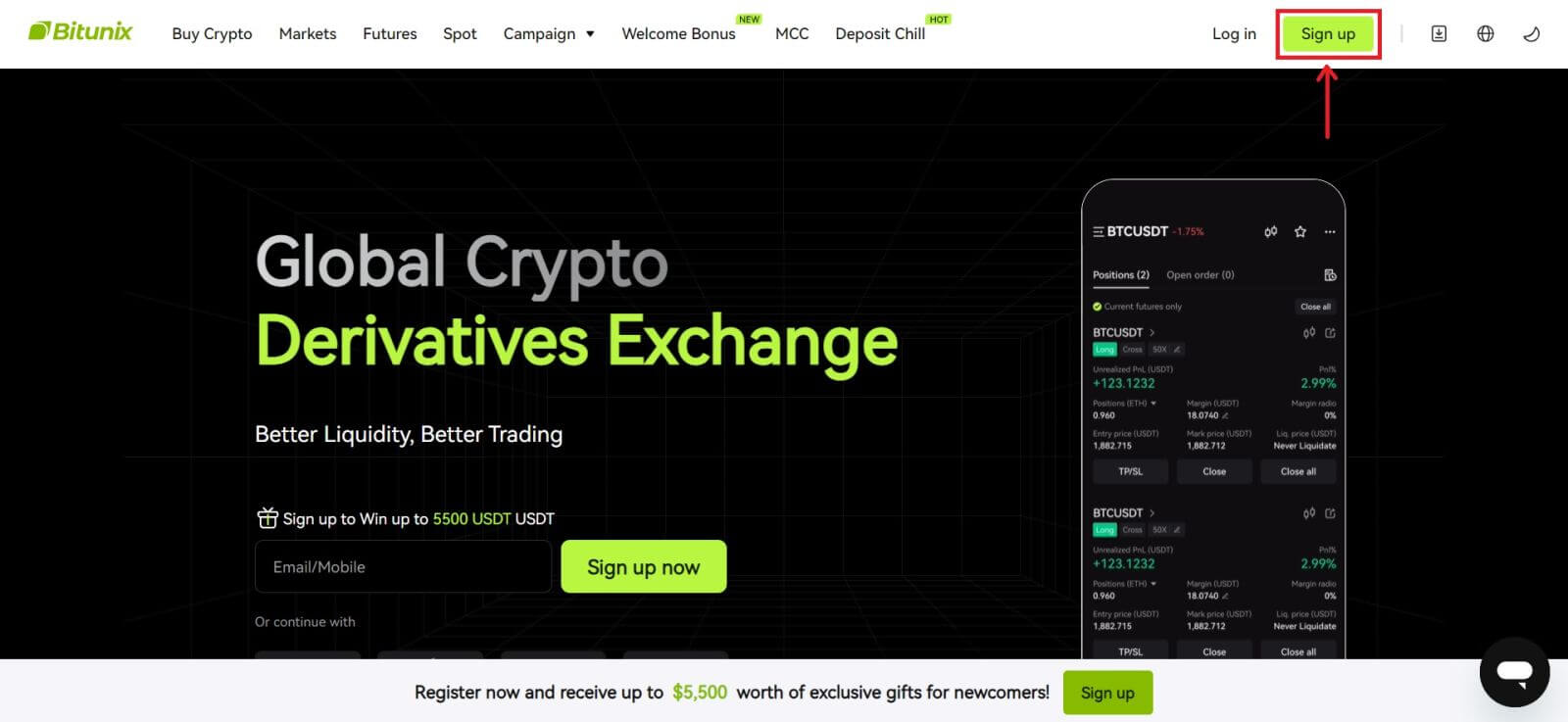 2. Click on the [Google] button.
2. Click on the [Google] button.
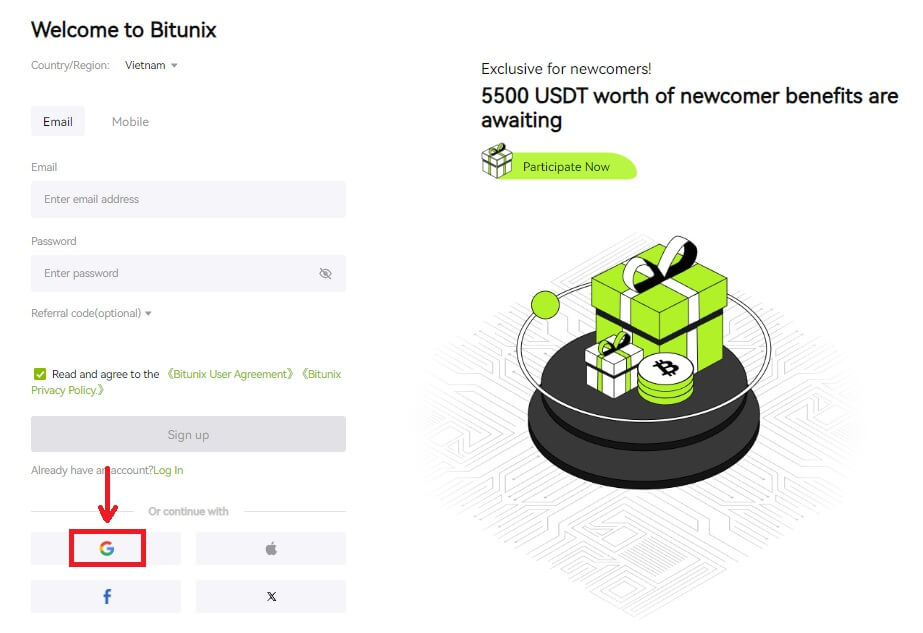 3. A sign-in window will be opened, where you can either choose an existing account or [Use another account].
3. A sign-in window will be opened, where you can either choose an existing account or [Use another account].
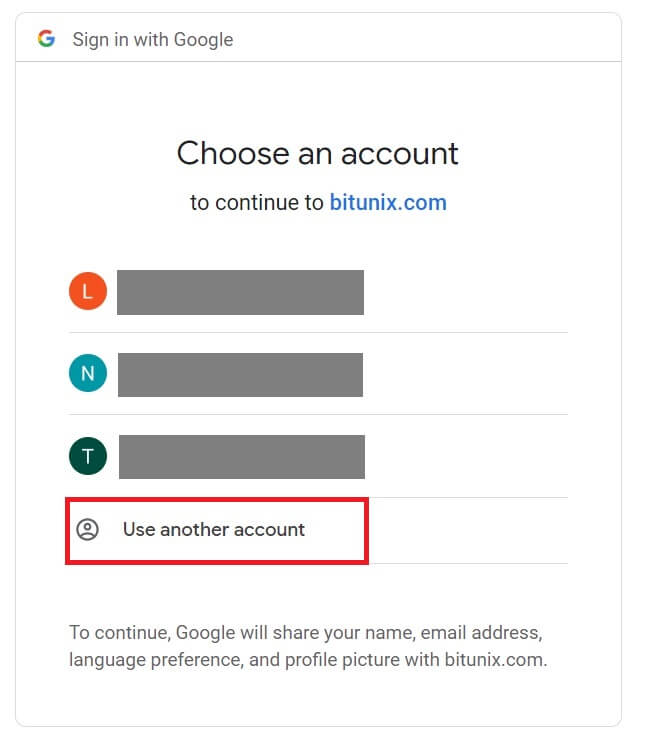
4. Enter your email and password, then click [Next].
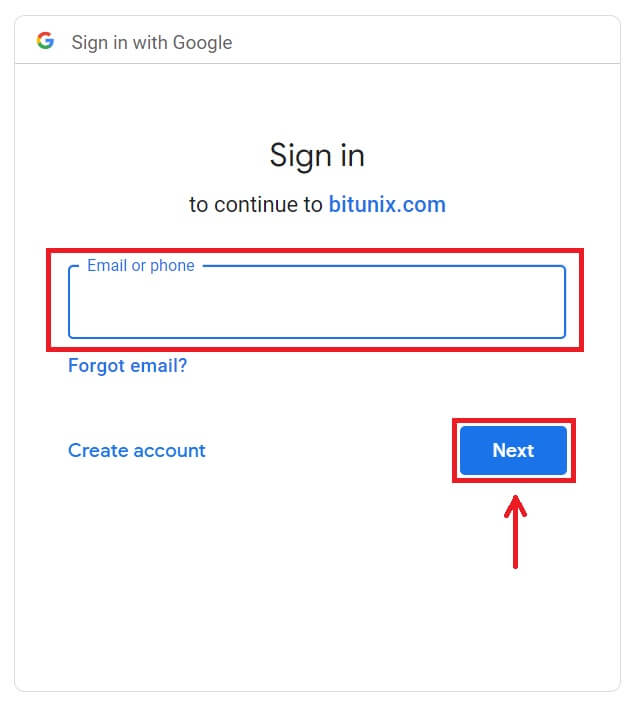
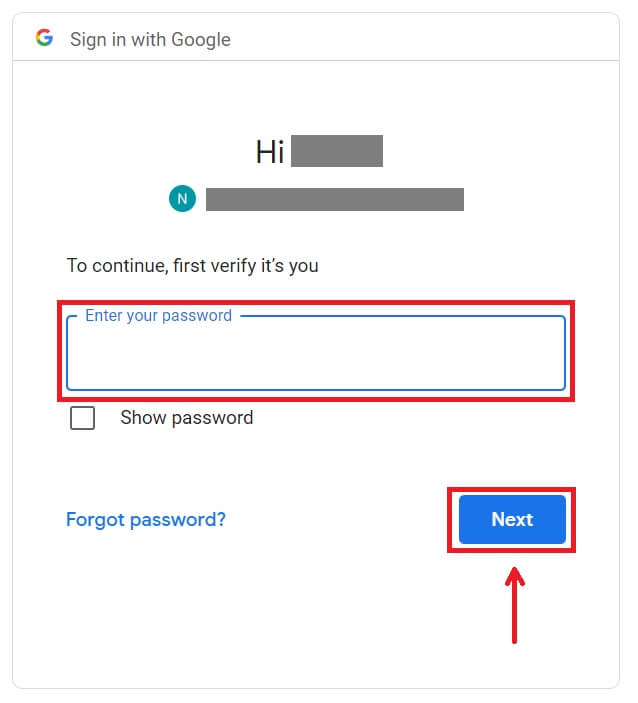 Confirm the usage of the account by clicking [Continue].
Confirm the usage of the account by clicking [Continue].
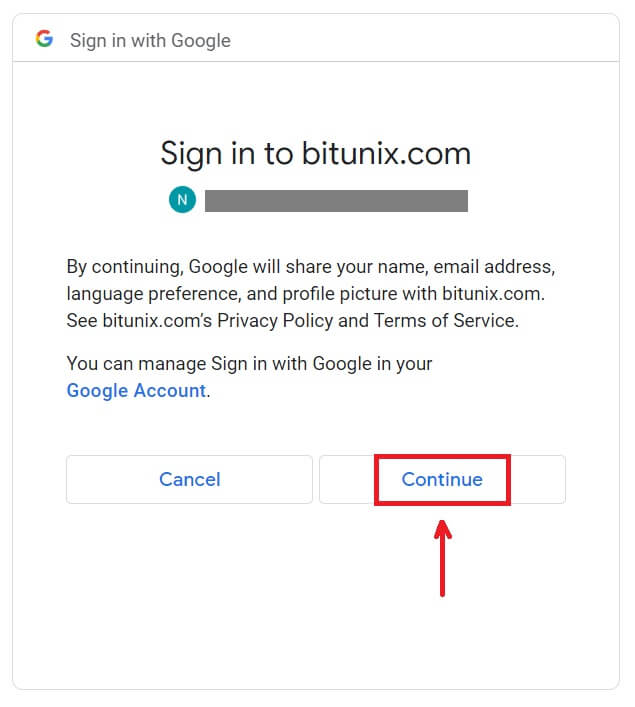 5. Fill in your information to create a new account. Then [Sign up].
5. Fill in your information to create a new account. Then [Sign up].
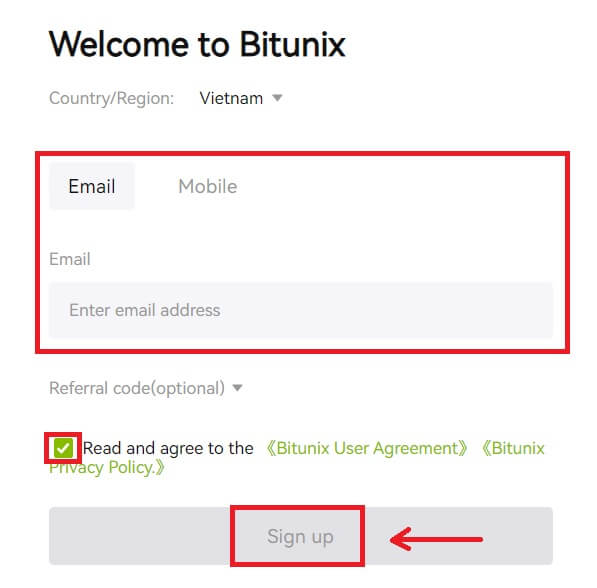 6. Congratulations! You have successfully created a Bitunix account.
6. Congratulations! You have successfully created a Bitunix account.
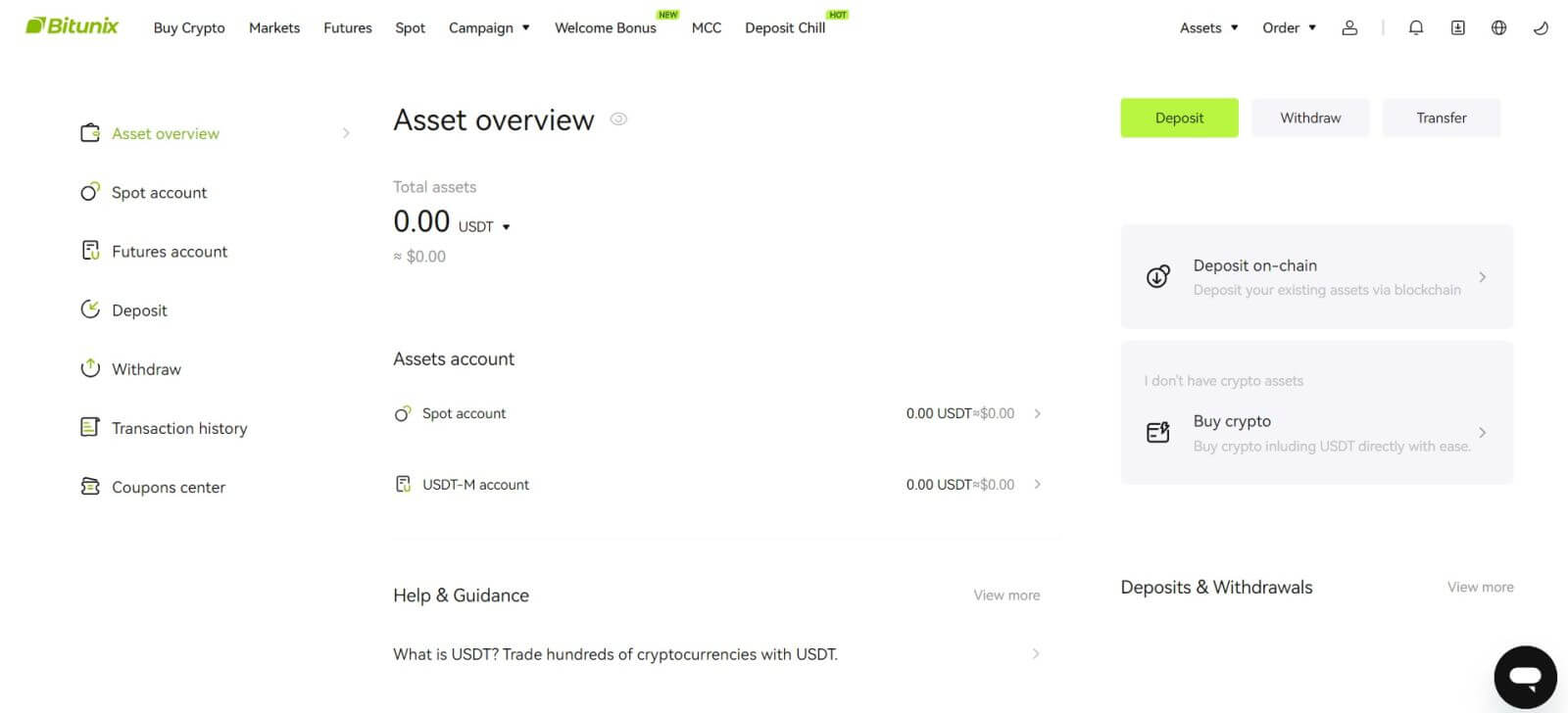
Register on the Bitunix App
You can register for a Bitunix account with your email address, phone number, or your Apple/Google account on the Bitunix App easily with a few taps.
1. Download the Bitunix App and click on [Login/Sign up].
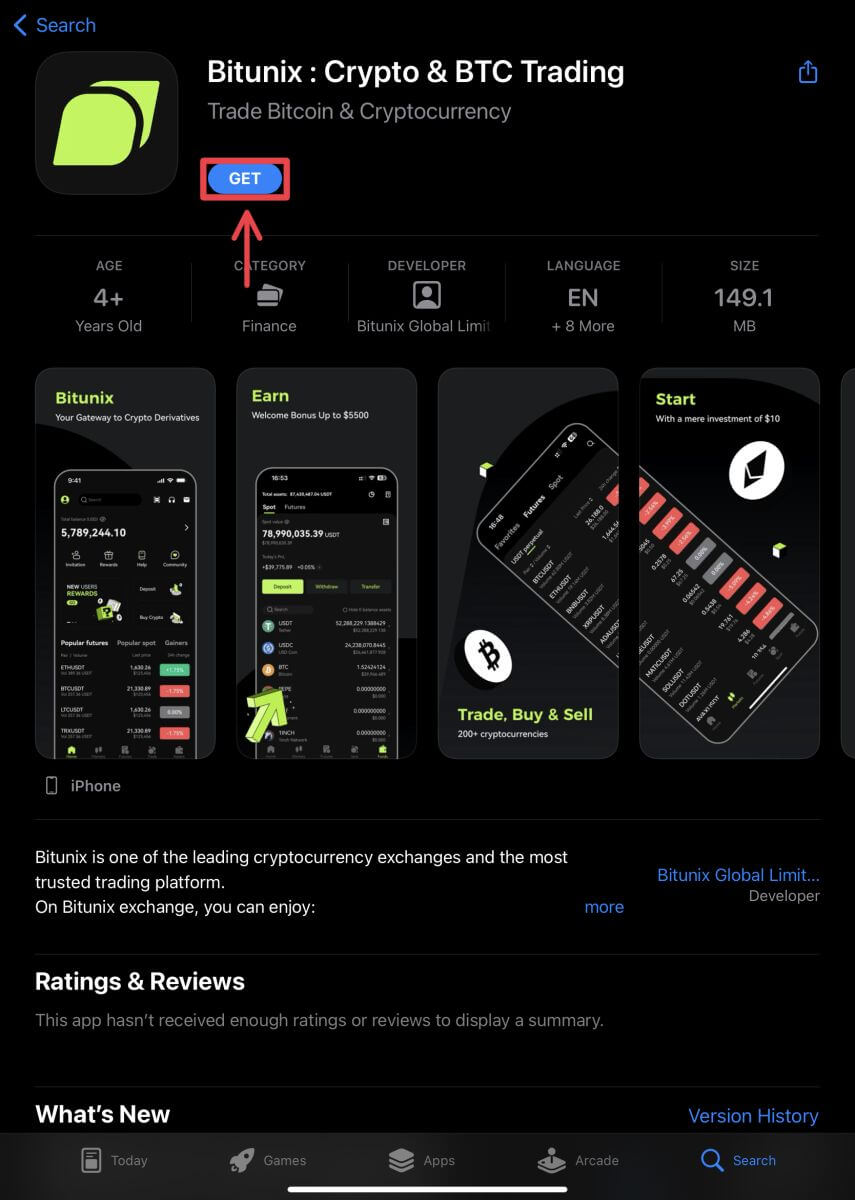
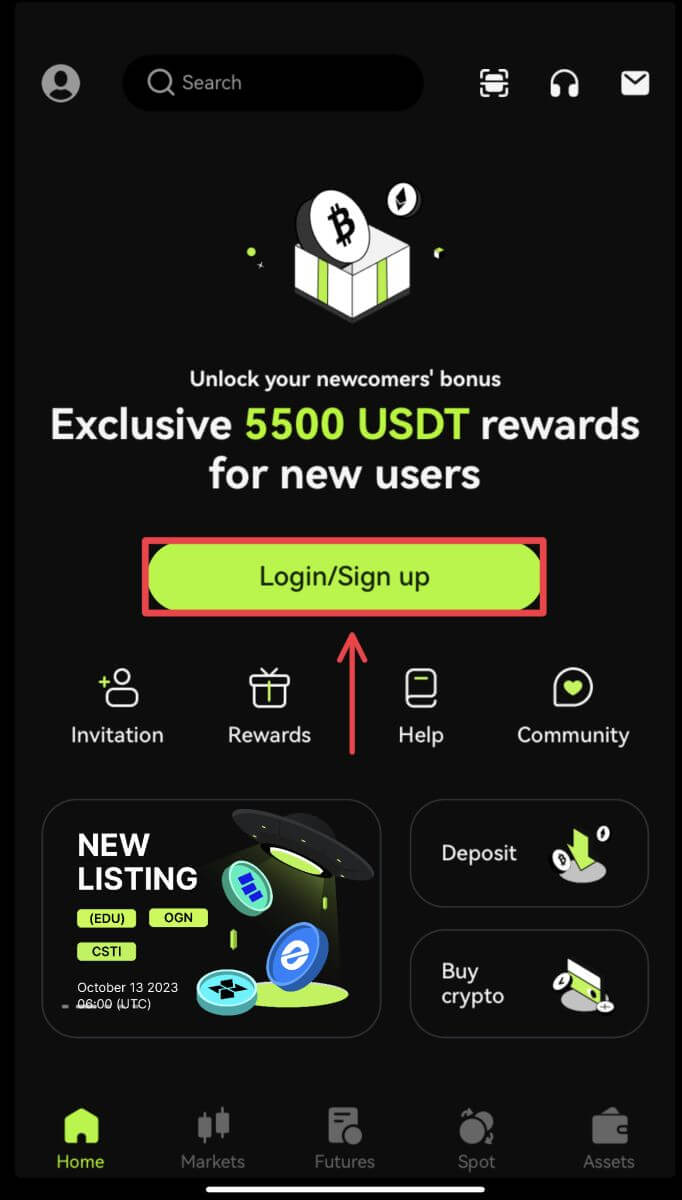 2. Select a registration method. The option to Sign up using Facebook and X (Twitter) is currently unavailable.
2. Select a registration method. The option to Sign up using Facebook and X (Twitter) is currently unavailable.

Sign up with your email/phone number:
3. Select [Email] or [Mobile registration] and enter your email address/phone number and password.
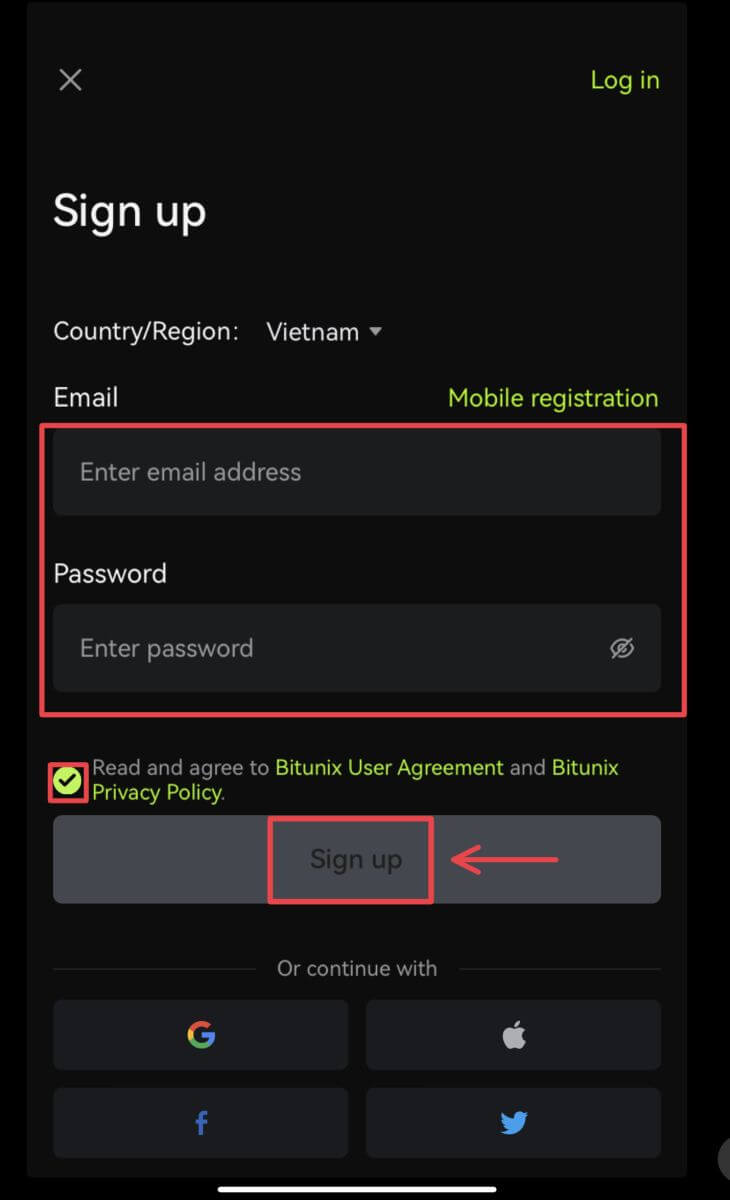 Note:
Note:
Your password must contain at least 8 characters, including one uppercase letter and one number.
Read and agree to the Terms of Service and Privacy Policy, then tap [Sign up].
4. Complete the verification process. You will then receive a 6-digit verification code in your email or phone. Enter the code and tap [Access Bitunix].

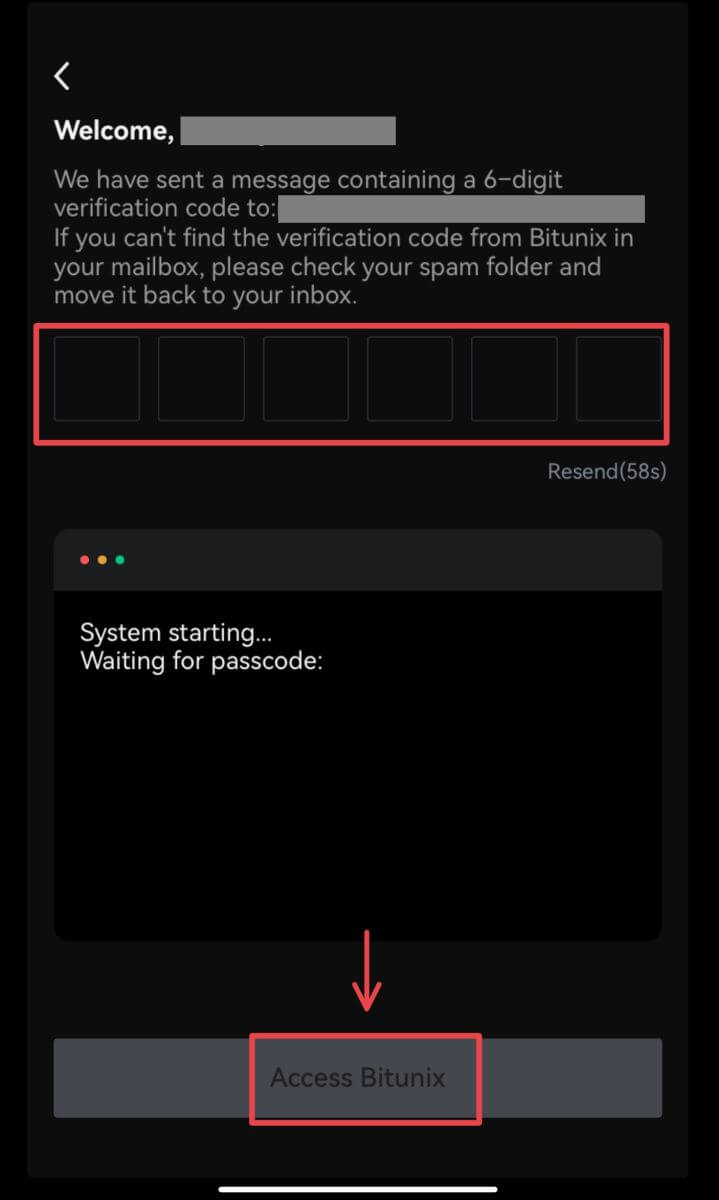 5. Congratulations! You have successfully created a Bitunix account.
5. Congratulations! You have successfully created a Bitunix account.
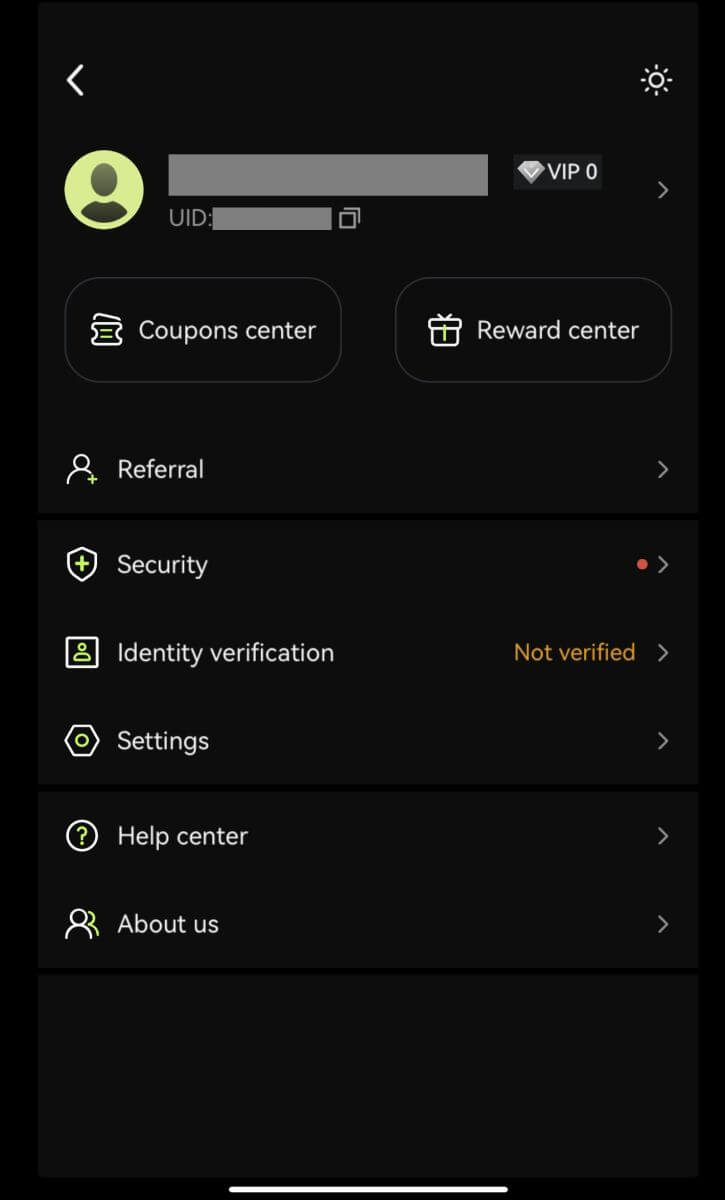
Sign up with your Google account
3. Select [Google]. You will be prompted to sign in to Bitunix using your Google account. Tap [Continue].

 4. Choose your preferred account.
4. Choose your preferred account.
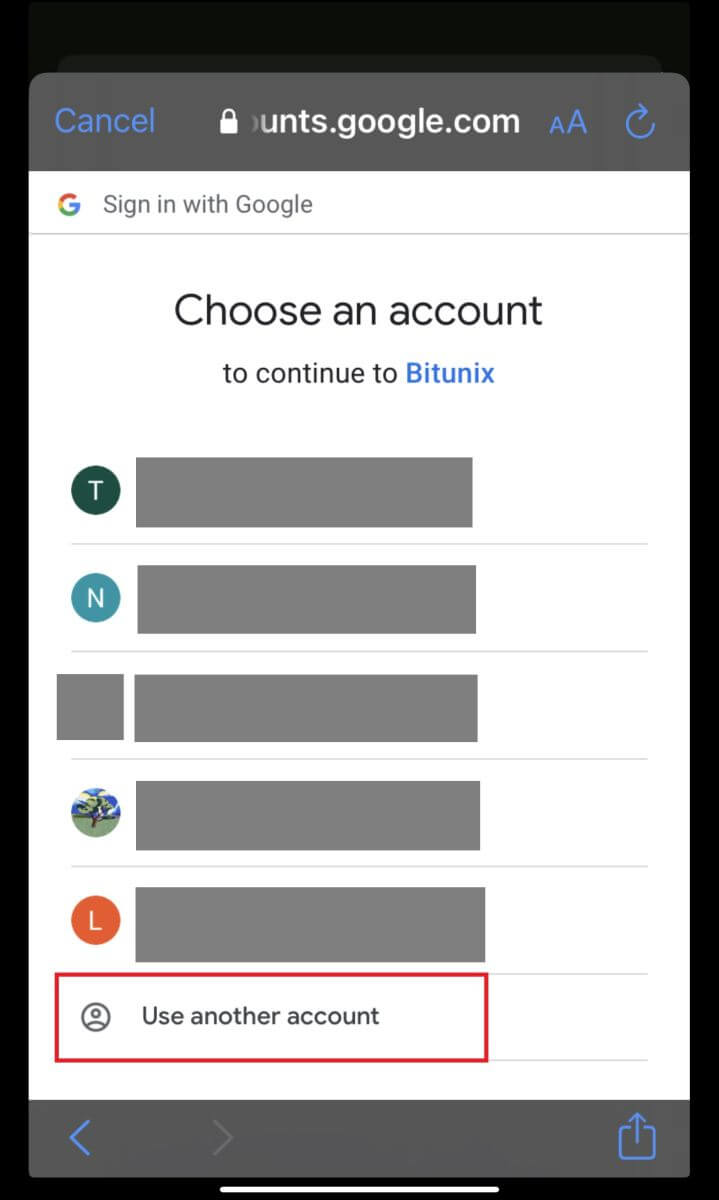 5. Click [Create a new Bitunix account] and fill in your information. Agree to the terms and click [Sign up].
5. Click [Create a new Bitunix account] and fill in your information. Agree to the terms and click [Sign up].
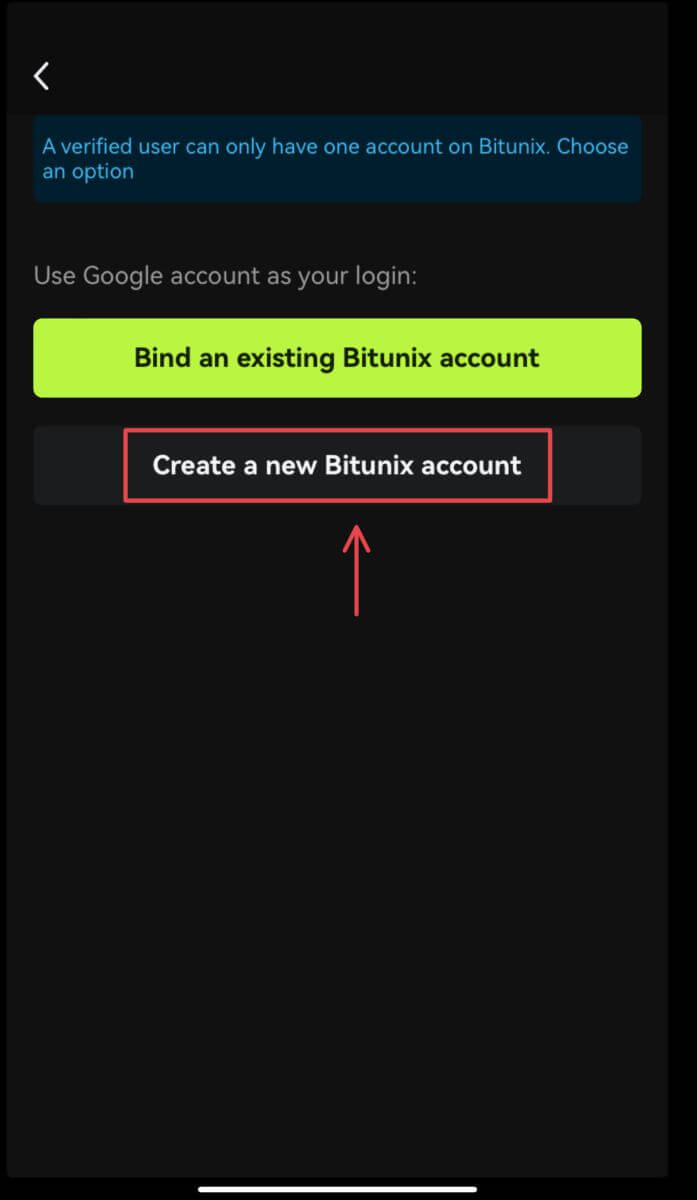
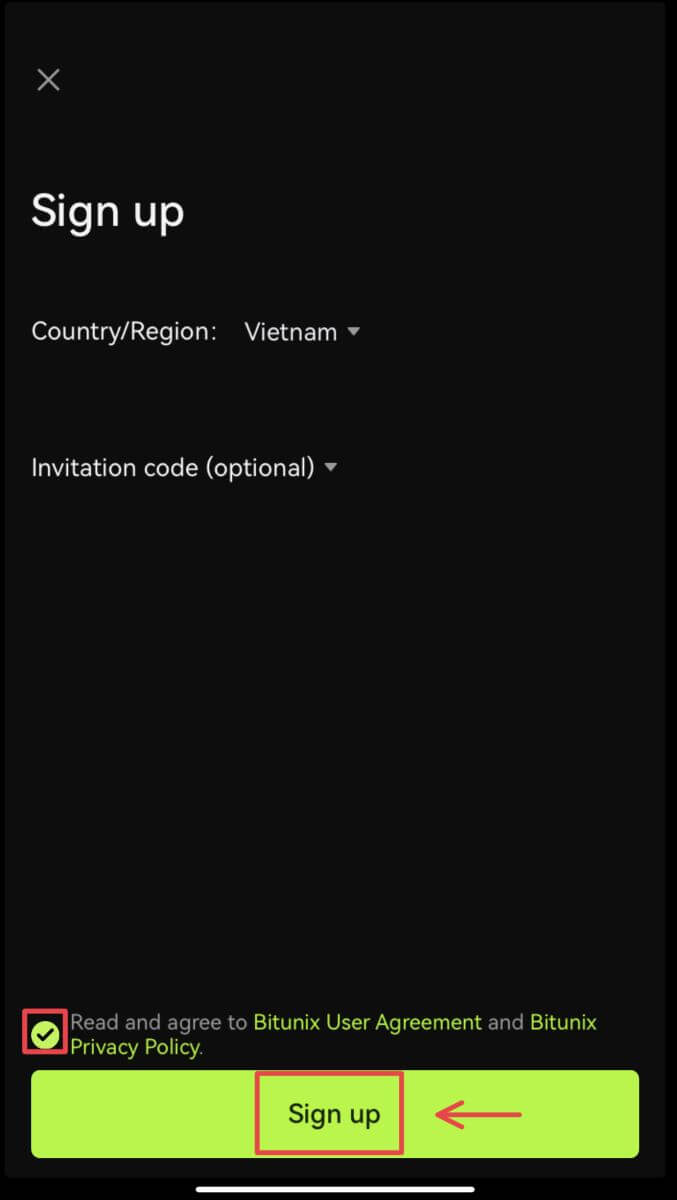 6. You’re done with registration and can begin to trade on Bitunix.
6. You’re done with registration and can begin to trade on Bitunix.
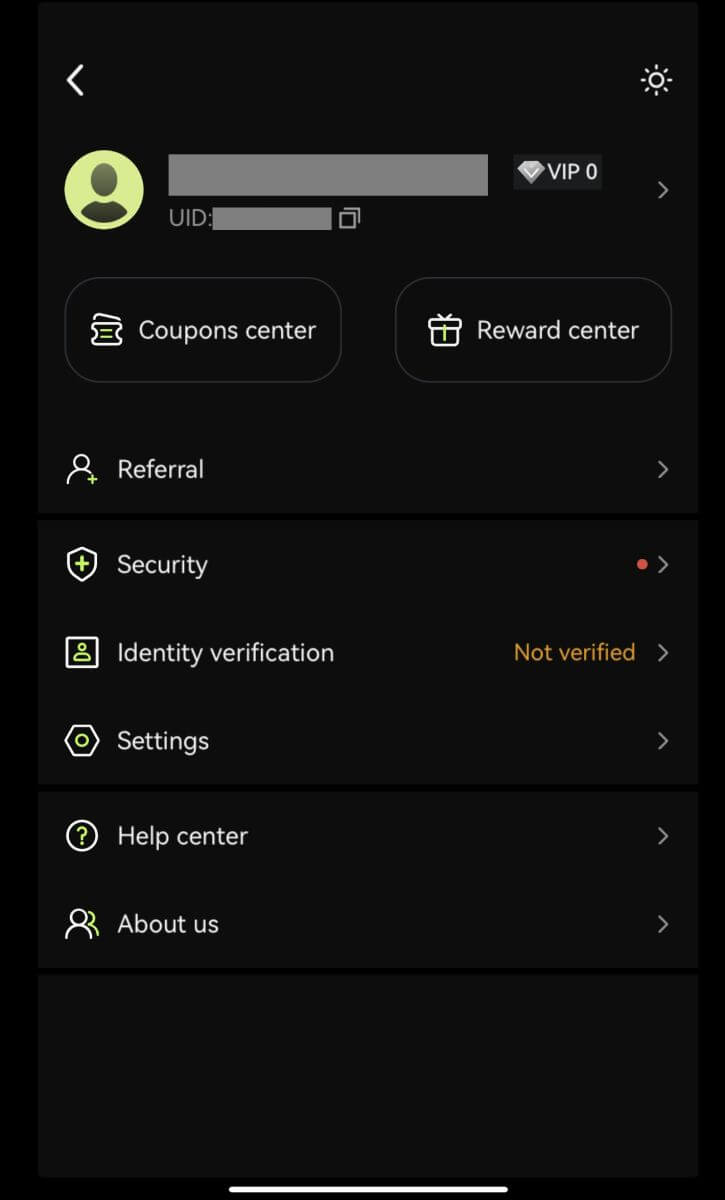
Sign up with your Apple account:
3. Select [Apple]. You will be prompted to sign in to Bitunix using your Apple account. Tap [Continue with Passcode].

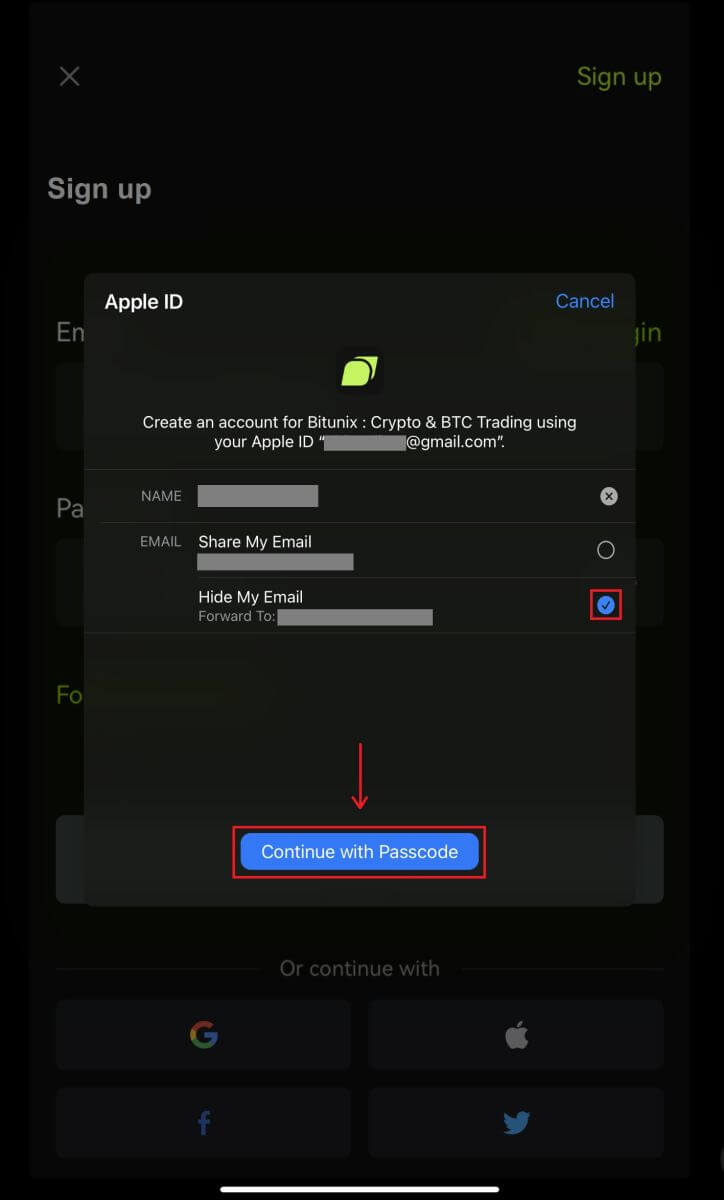 4. Fill in your information. Agree to the terms and click [Sign up].
4. Fill in your information. Agree to the terms and click [Sign up].
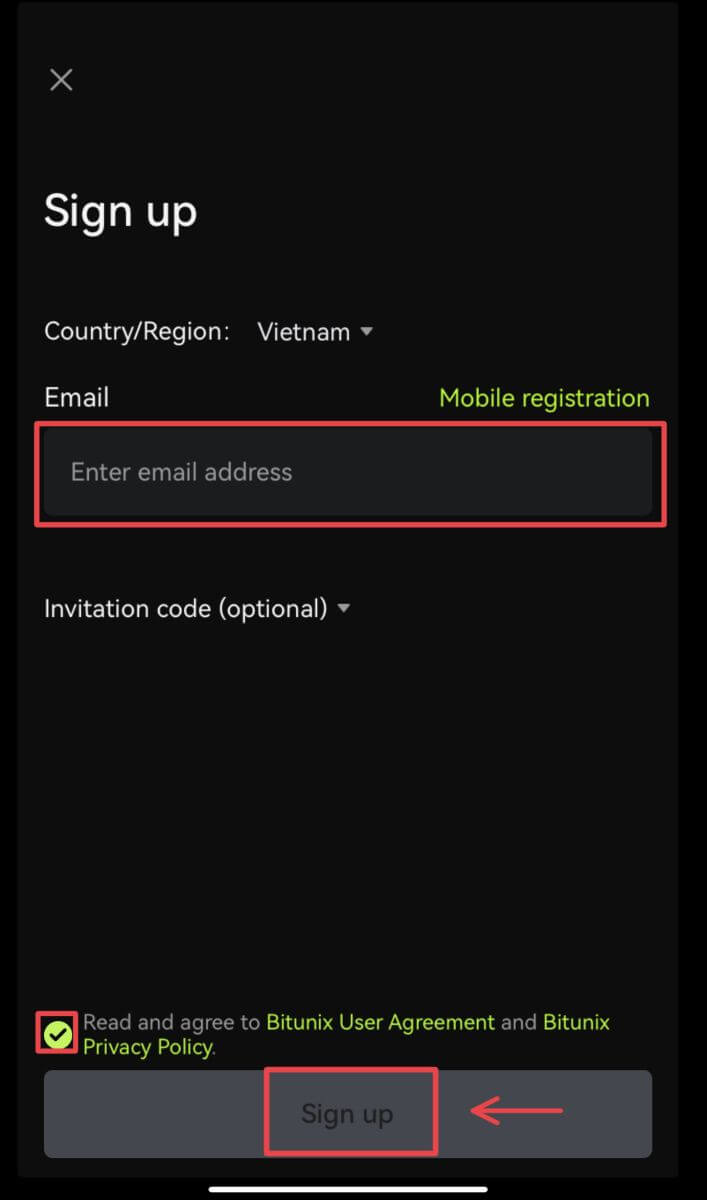
5. You’re done with registration and can begin to trade on Bitunix.
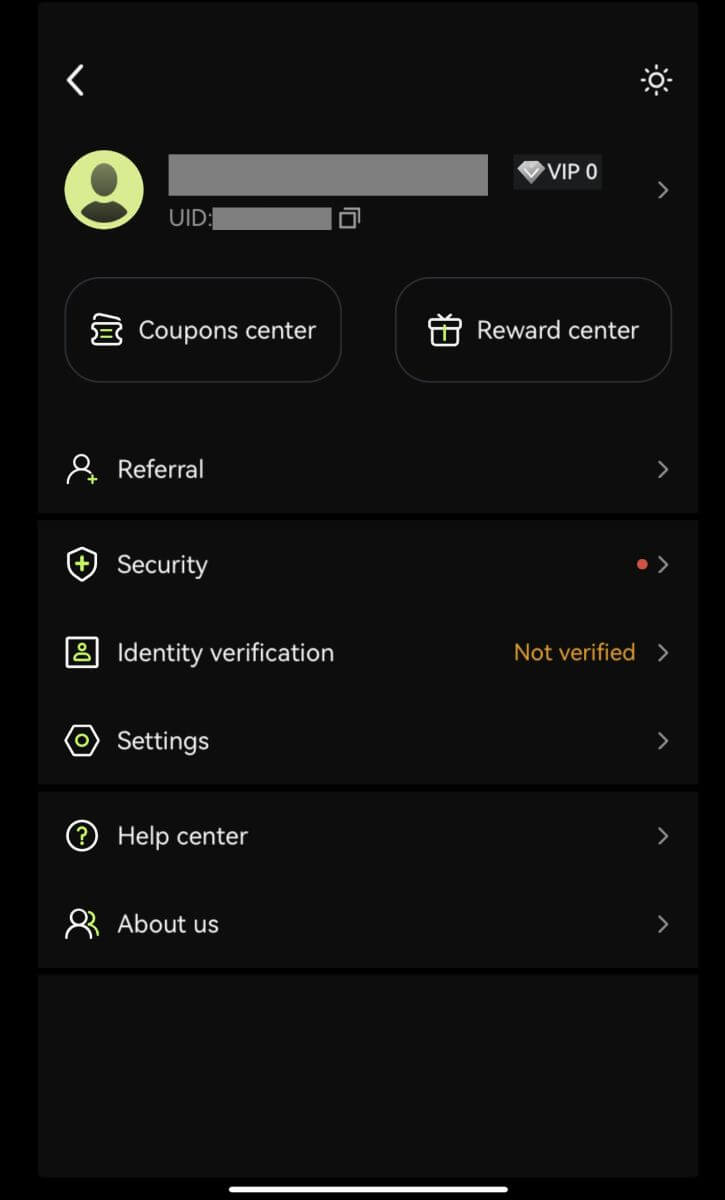
Frequently Asked Questions (FAQ)
What are the Bitunix Newcomers Benefits
Bitunix offers a series of exclusive newcomer tasks for newly registered users, including registration tasks, deposit tasks, trading tasks, and so on. By completing the tasks following the instructions, new users will be able to receive up to 5,500 USDT worth of benefits.
How to check newcomers’ tasks and benefits
Open the Bitunix website and click Welcome bonus on the top of the navigation bar, then check your task status.

Mystery box tasks
These include complete registration, complete deposit, complete real name verification and complete trading. Mystery box rewards: include USDT, ETH, BTC, futures bonus, etc.
To open a mystery box: Click on Open mystery box to participate in the sweepstakes. To open a mystery box, you need to earn an entry first. The more tasks you complete, the more entries you will receive to open the box.
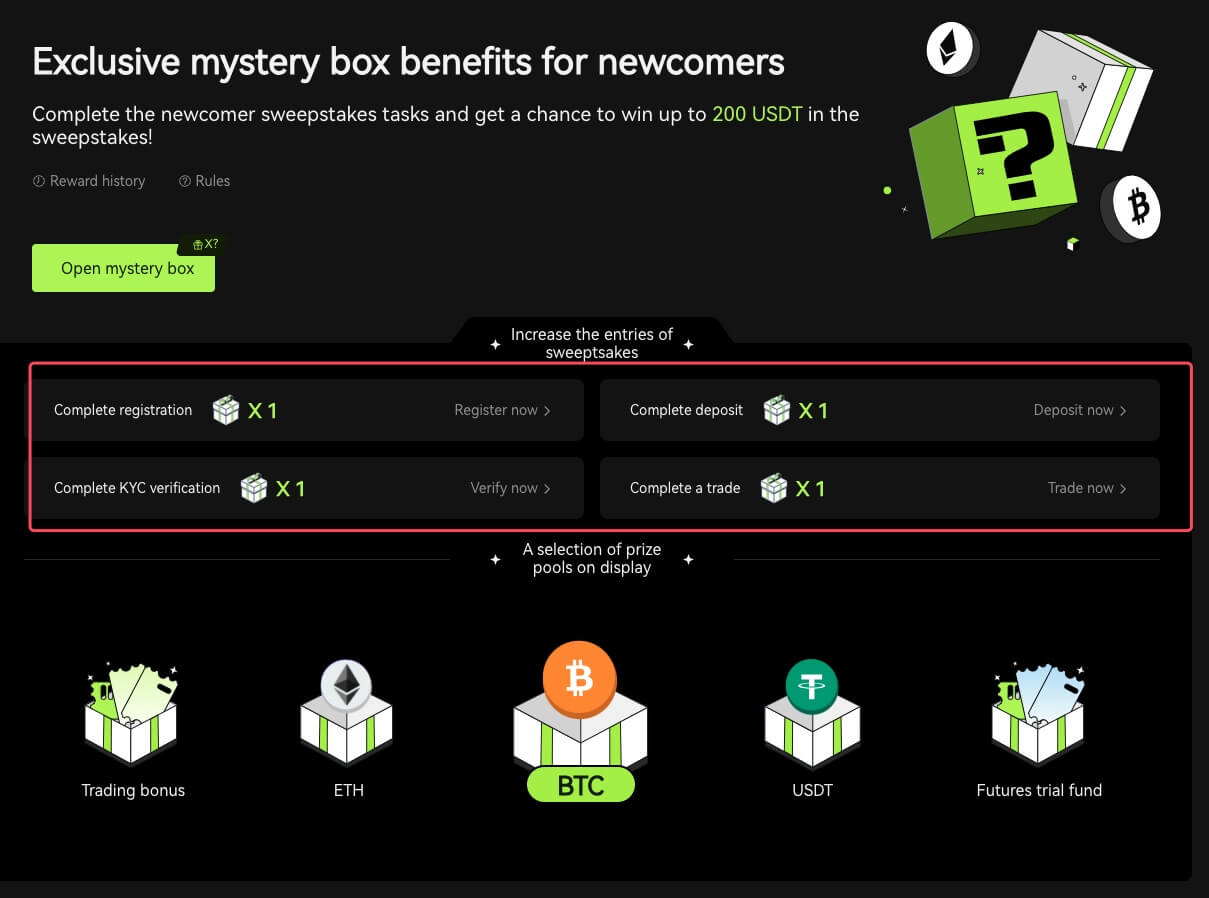
Newcomer trading task
After completing the registration and futures trading, the system will automatically calculate the accumulated futures trading volume. The higher the cumulative futures trading volume, the more futures bonus you can get.
Why Can’t I Receive SMS Verification Codes
If you are unable to enable SMS Authentication, please check our Global SMS coverage list to see if your location is covered. If your location is not shown, please use Google Authentication as your primary two-factor authentication instead.
If you’ve activated SMS Authentication or live in a nation or region covered by our Global SMS coverage list but are still unable to receive SMS codes, please take the following steps:
- Check that your phone has a strong network signal.
- Disable any anti-virus, firewall, and/or call blocker software on your mobile phone that may be blocking our SMS Codes number.
- Restart your smartphone.
- Use voice verification.
How to Trade Crypto at Binance
How to Trade Spot On Bitunix (Web)
What is Spot trading?
Spot trading is between two different cryptocurrencies, using one of the currencies to purchase other currencies. The trading rules are to match transactions in the order of price priority and time priority, and directly realize the exchange between two cryptocurrencies. For example, BTC/USDT refers to the exchange between USDT and BTC.
1. Log in to your account on Bitunix, click [Spot].
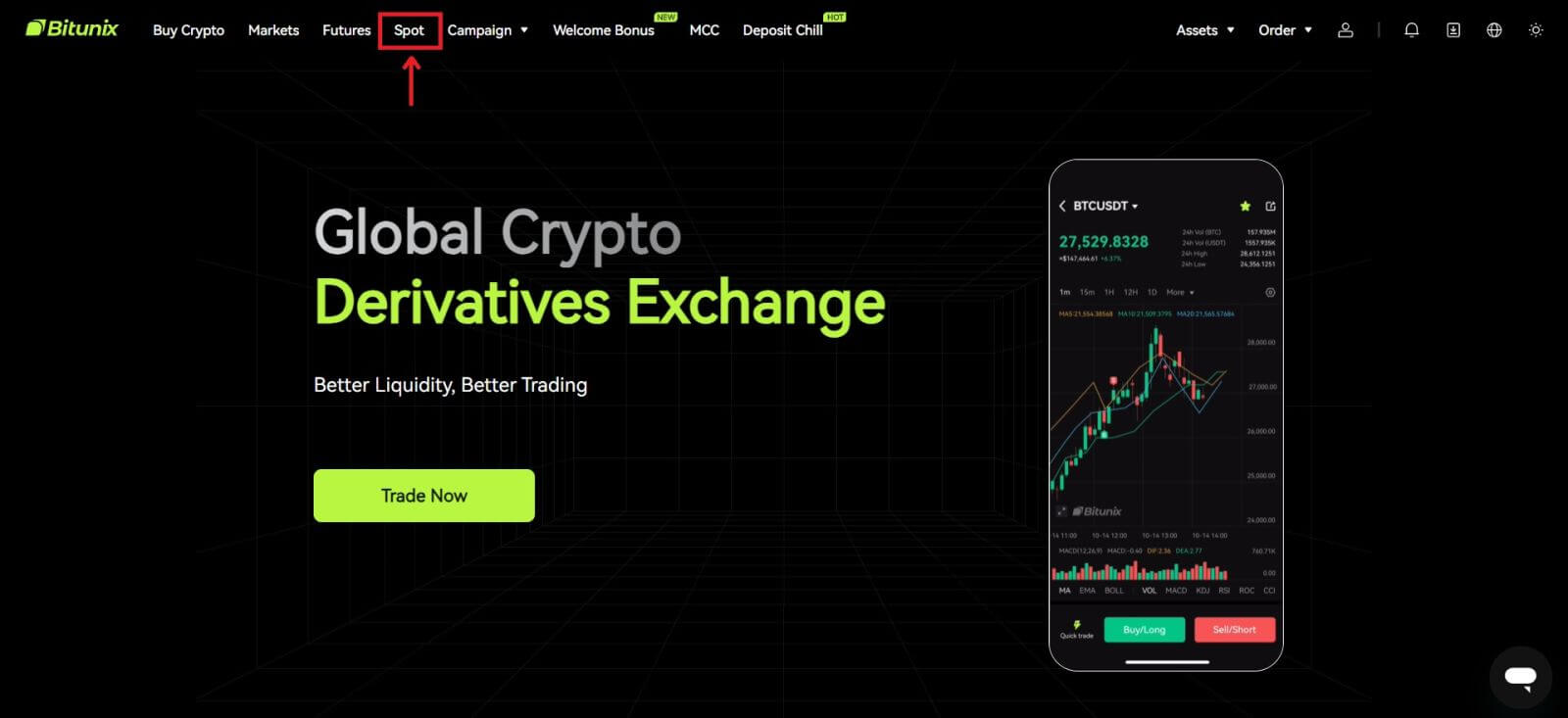 Spot trading interface:
Spot trading interface:
1. Trading pair: Shows the current trading pair name, such as BTC/USDT is the trading pair between BTC and USDT.
2. Transaction data: the current price of the pair, 24 hours price change, highest price, lowest price, transaction volume and transaction amount.
3. Search area: users can use the search bar or directly click the list below to switch the cryptos to be traded
4. K-line chart: the current price trend of the trading pair, Bitunix has a built-in TradingView view and drawing tools, allowing users to select different indicators for technical analysis
5. Orderbook and Market trades: real-time order book order book and trading situation of the current trading pair.
6. Buy and Sell panel: users can enter price and amount to buy or sell, and can also choose to switch between limit or market price trading.
7. Order information: users can view the current open order and order history for previous orders.

2. On the left side, search BTC, or click BTC/USDT in the list.

3. At the lower part of the page, select “Limit” or "Markets" order.
If users choose the limit order, then they need to enter both price and amount before they can place the order.
If users choose the market order, then they are only required to enter the total value in USDT as the order will be placed under the latest market price. If users choose to sell with market order, only the amount of BTC to sell is required.
To buy BTC, enter the price and amount for limit order, or just enter the amount for market order, click [Buy BTC]. If you are selling your BTC for USDT, then you should use the one on the right and click [Sell BTC].
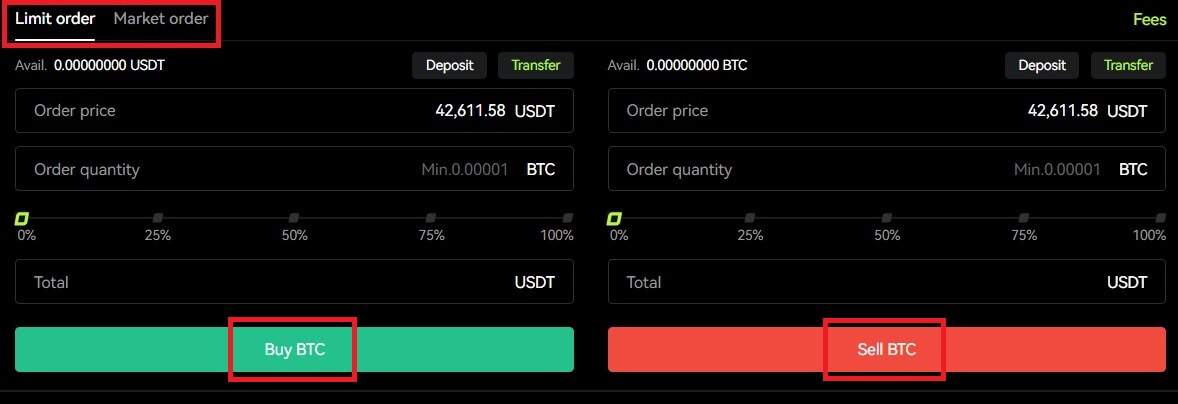 4. If a limit order is not filled immediately, you can find it under "Open Order", and cancel it by clicking [Cancel].
4. If a limit order is not filled immediately, you can find it under "Open Order", and cancel it by clicking [Cancel].
 5. Under “Order History”, users are able to view all their previous orders including their price, amount, and status, under “Details”, users are also able to view the fee and the price filled.
5. Under “Order History”, users are able to view all their previous orders including their price, amount, and status, under “Details”, users are also able to view the fee and the price filled.
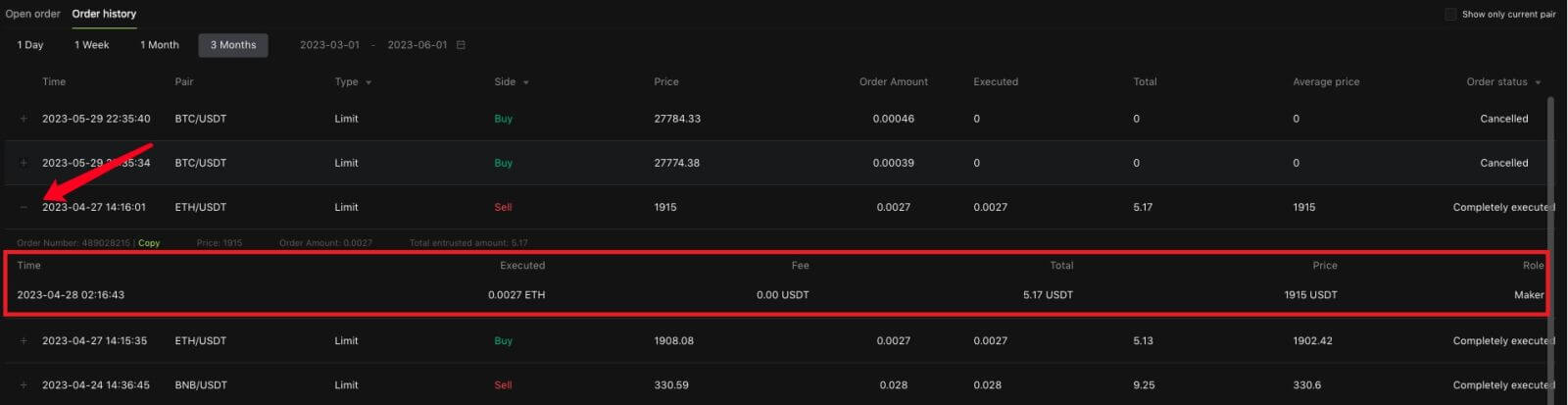
How to Trade Spot On Bitunix (App)
1. Login to your Bitunix account on the mobile application, select [Trade] at the bottom.
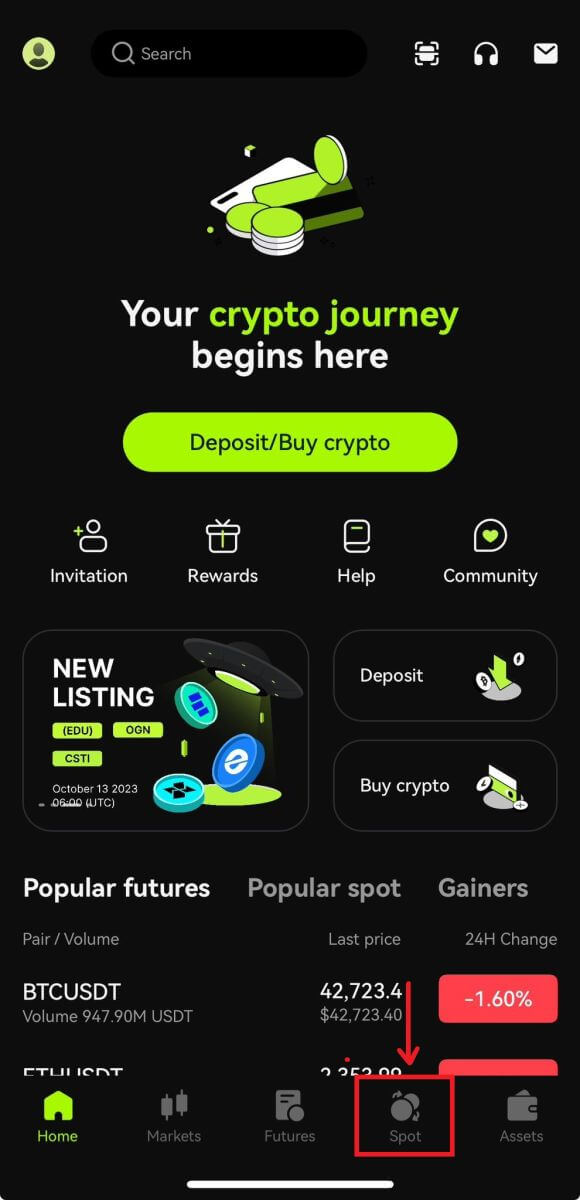 2. Click [BTC/USDT] on the top left to change trading pairs.
2. Click [BTC/USDT] on the top left to change trading pairs.
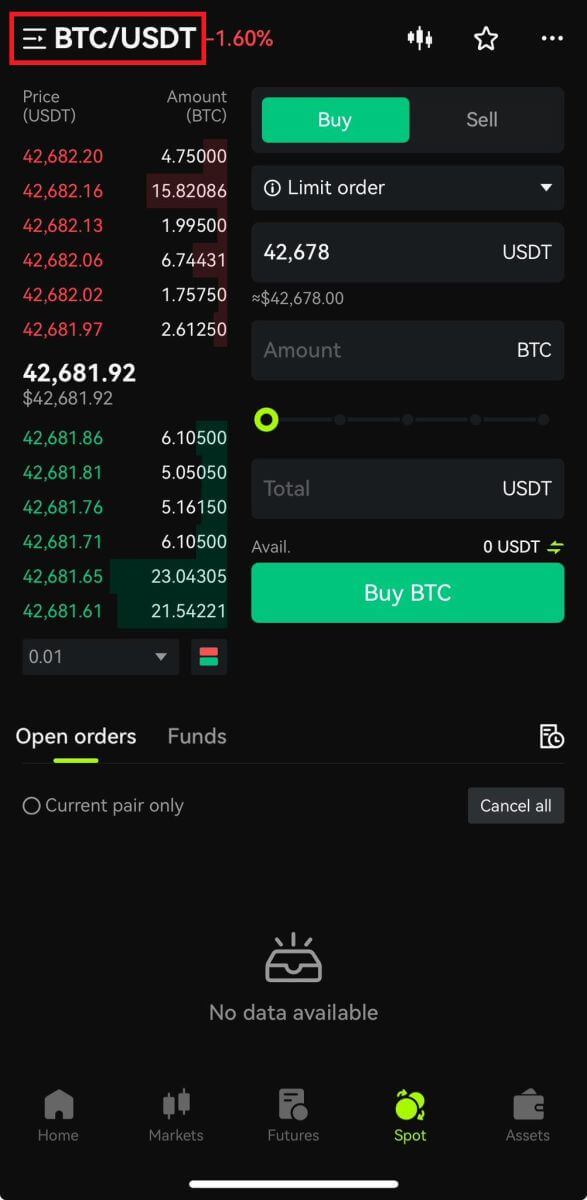 3. Select your order type on the right side of the page.
3. Select your order type on the right side of the page.
If you choose limit order, you need to enter the buy price and quantity in turn, and click buy to confirm.
If you choose market order to buy, you only need to enter the total value and click Buy BTC. If you want to sell with market order, you will need to enter the amount you are selling.
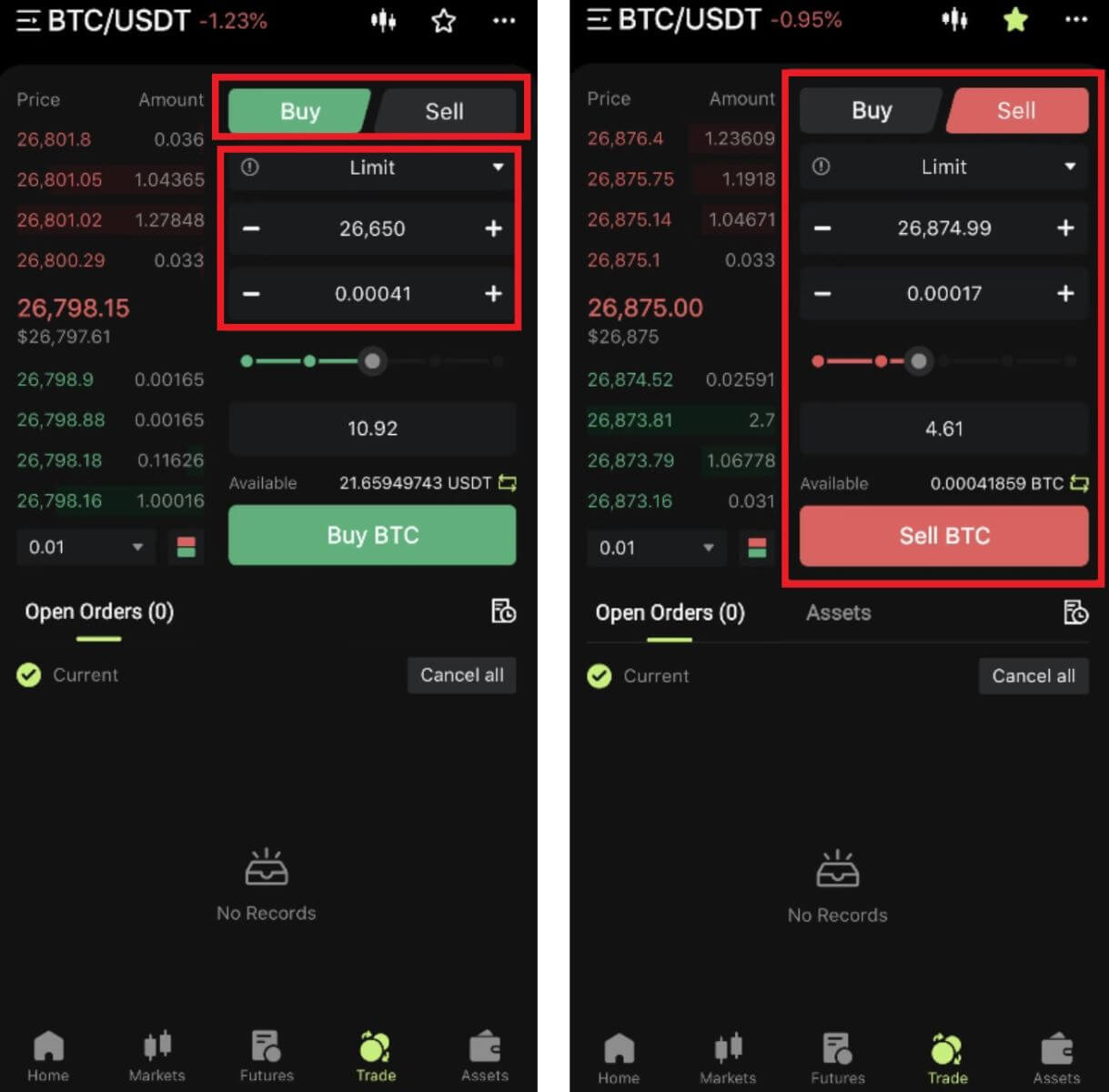 4. After placing the order, it will appear in Open Orders at the bottom of the page. For unfilled orders, users can click [Cancel] to cancel the pending order.
4. After placing the order, it will appear in Open Orders at the bottom of the page. For unfilled orders, users can click [Cancel] to cancel the pending order.

5. Enter the order history interface, the default display current unfilled orders. Click Order History to view past order records.
 What are limit order and market order
What are limit order and market order
Limit Order
Users set the buying or selling price by themselves. The order will only be executed when the market price reaches the set price. If the market price does not reach the set price, the limit order will continue to wait for the transaction in the order book.
Market Order
Market order means that no buy price is set for the transaction, the system will complete the transaction based on the latest market price at the time the order is placed, and the user only needs to enter the total amount in USD wants to place. When selling at market price, user needs to enter the amount of the crypto to sell.
Frequently asked Questions (FAQ)
What is the candlestick chart?
A candlestick chart is a type of price chart used in technical analysis that displays the high, low, open, and closing prices of a security for a specific period. It is widely applicable to the technical analysis of stock, futures, precious metals, cryptocurrencies, etc.The high, low, open, and closing prices are the four key data of a candlestick chart that show the overall price trend. Based on different time intervals, there are one-minute, one-hour, one-day, one-week, one-month, one-year candlestick charts and so on.
When the closing price is higher than the open price, the candlestick will be in red/white (supposing red for rise and green for fall, which can be different based on different customs), suggesting that the price is bullish; while the candlestick will be in green/black when the price comparison is the other way around, indicating a bearish price.
How to View Transaction History
1. Log in to your account on Bitunix website, click [Transaction History] under [Assets].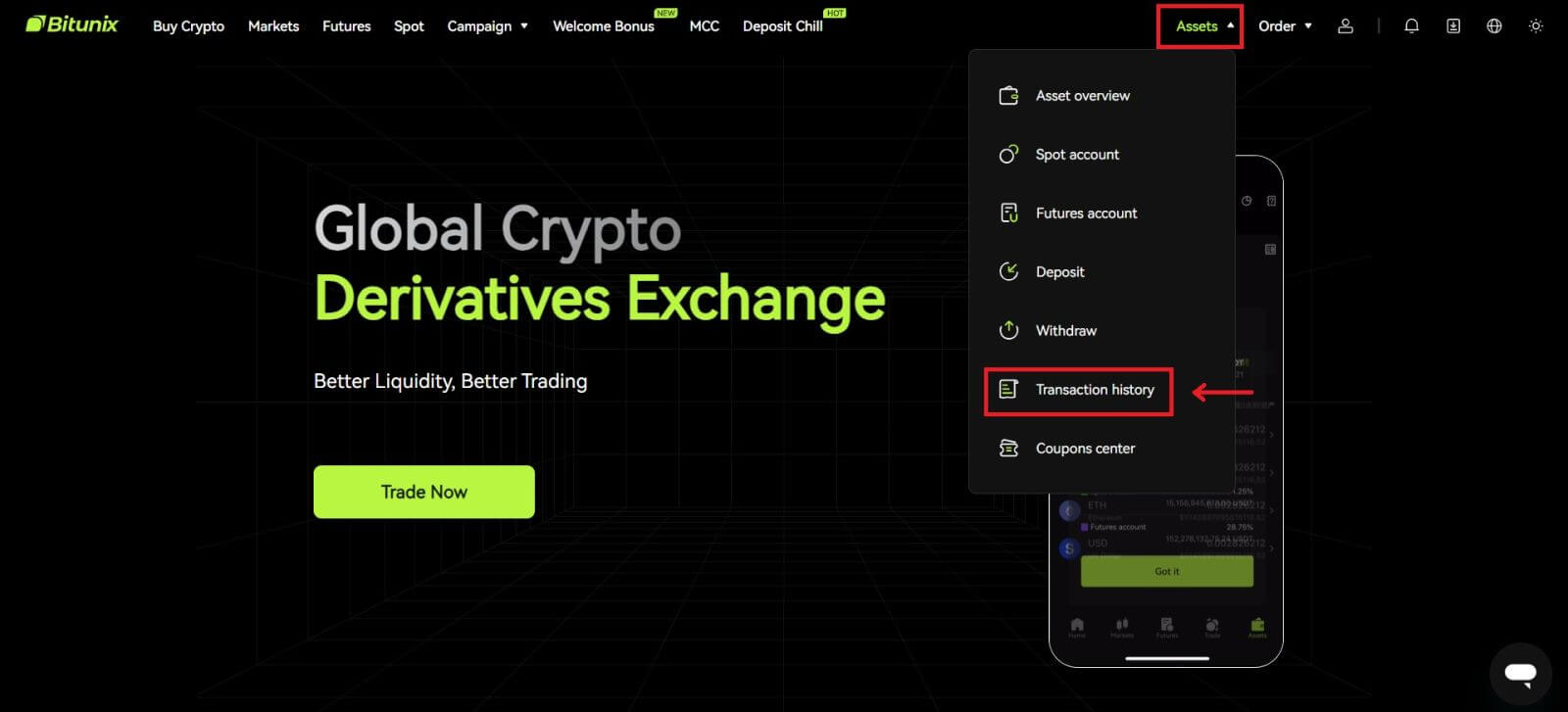 2. Click [Spot] to view transaction history for spot account.
2. Click [Spot] to view transaction history for spot account.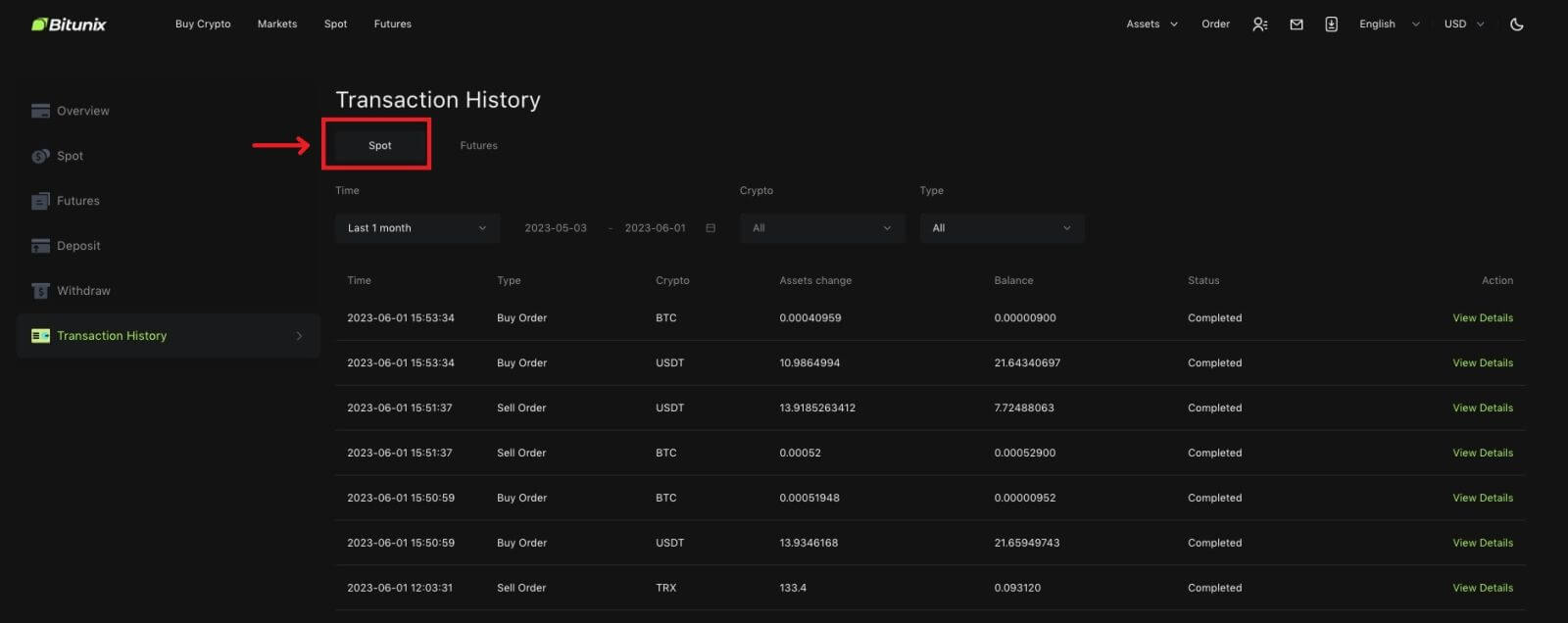 3. Users can select time, crypto and transaction type to filter.
3. Users can select time, crypto and transaction type to filter.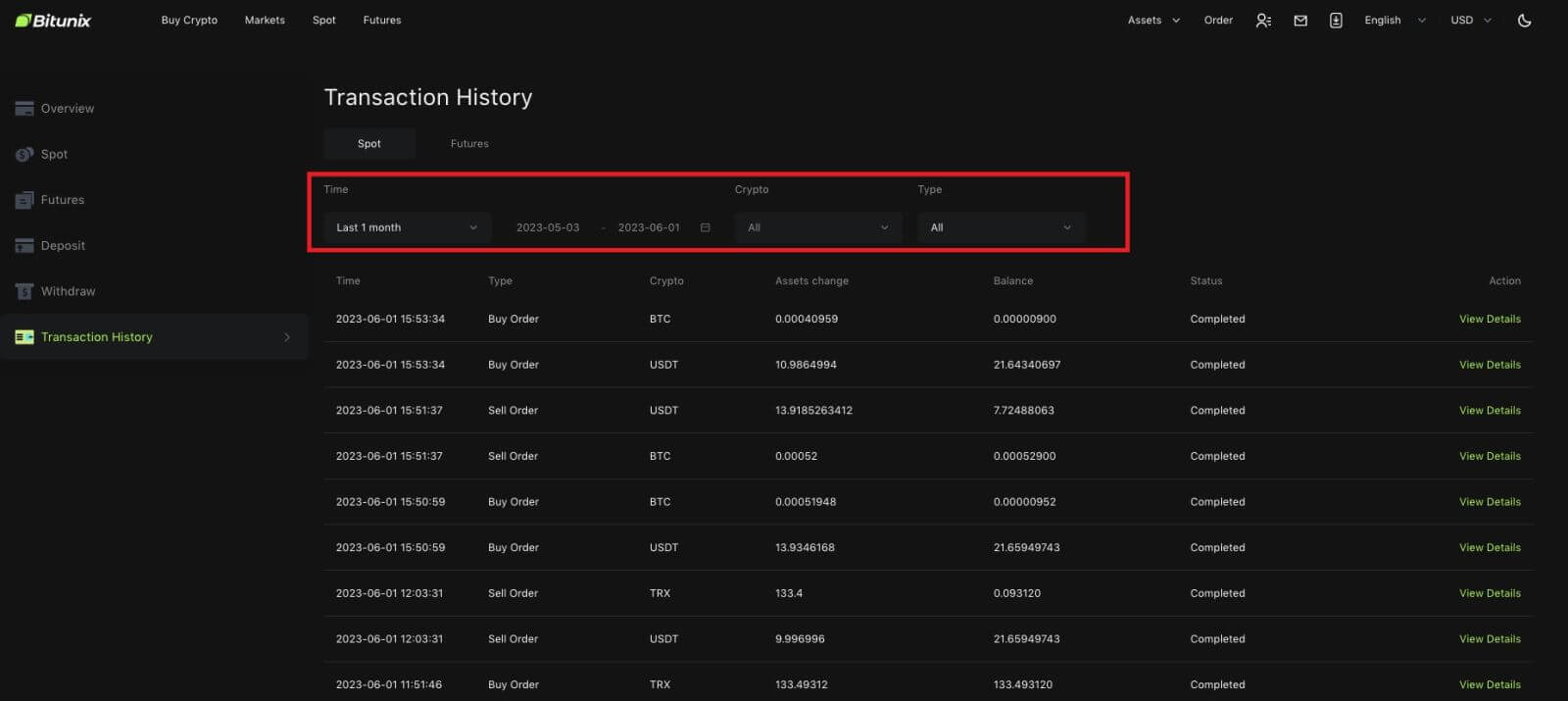
4. Click [View Details] to check the details of a specific transation.